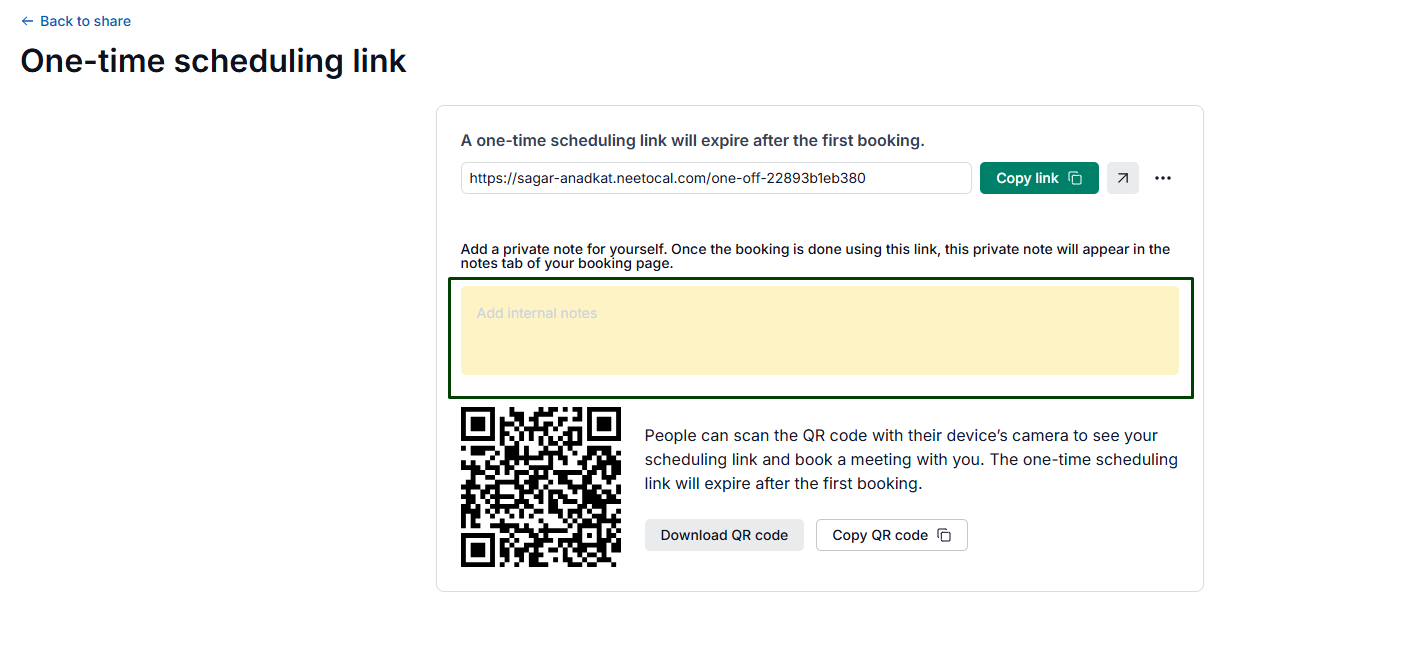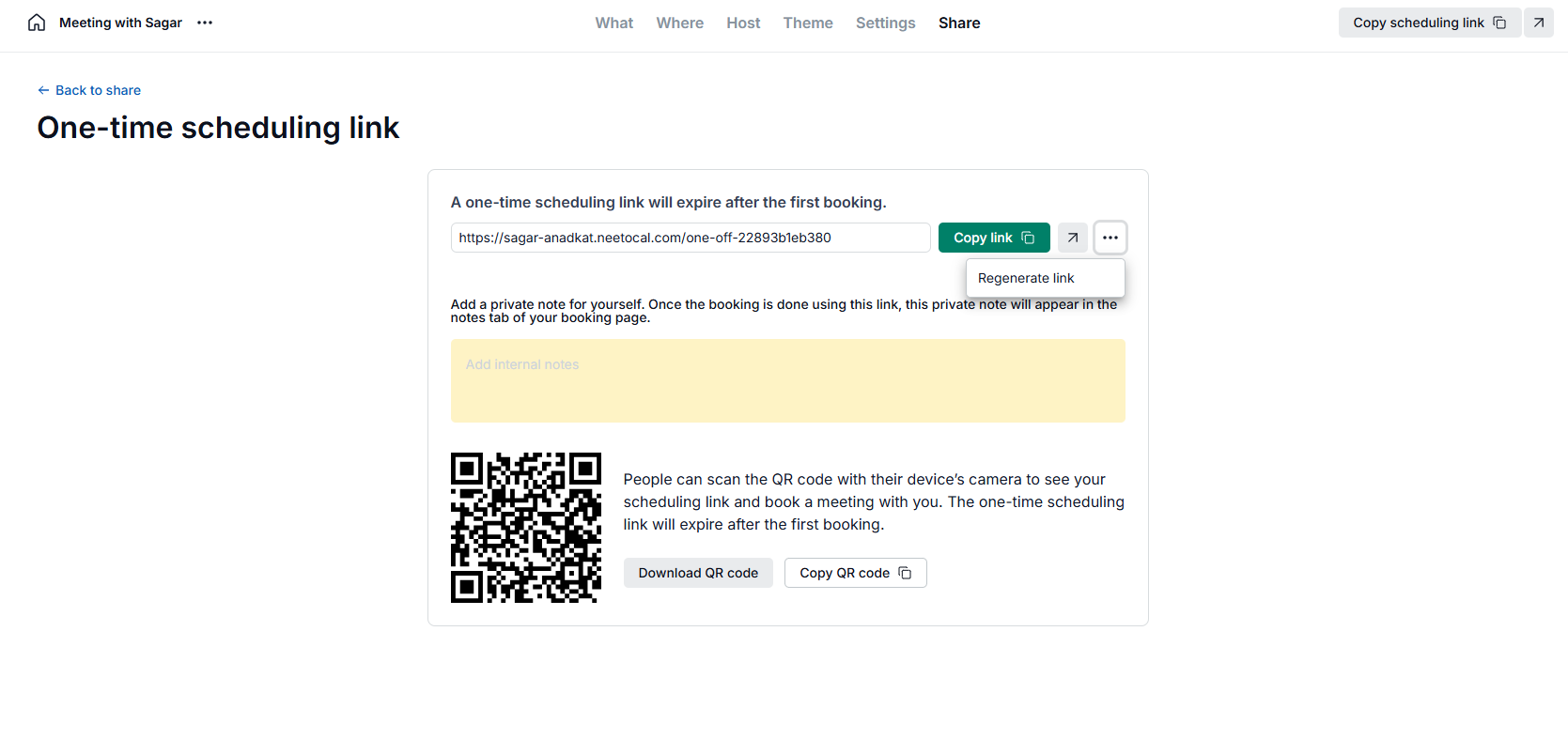Sometimes we share our scheduling link with someone and that person keeps booking meetings. That's annoying.
To solve that problem you can use one-time scheduling link. A one-time scheduling link works only once. Once a meeting has been booked using that link, it becomes useless.
Generating a one-time scheduling link
Select the scheduling link for which you want to generate a one-time scheduling link.
Click on Share tab, there you will see the option to generate a one-time scheduling link.
Select a one-time scheduling link.
A new page will be opened displaying your unique one-time scheduling link.
You can copy the link or use the QR code to share the one-time scheduling link.
Adding private note in one-time scheduling link
You can add a private note for yourself. Once the booking is done using this link, this private note will appear in the "Notes" tab of your booking page. In this way, you will have the context you need for the meeting.
Creating multiple one-time scheduling links
A new one-time scheduling link will be created every time you select the one-time scheduling link option in the share tab. The previous one-time scheduling link will still be valid till a booking is made using that link.
Regenarate one-time scheduling link
You can regenerate one-time scheduling link directly from one-time scheduling link page without leaving to current page.
To regenerate link, click on triple dot (...) next to the one time scheduling link. The scheduling link will be instaly refreshed and regenerated.