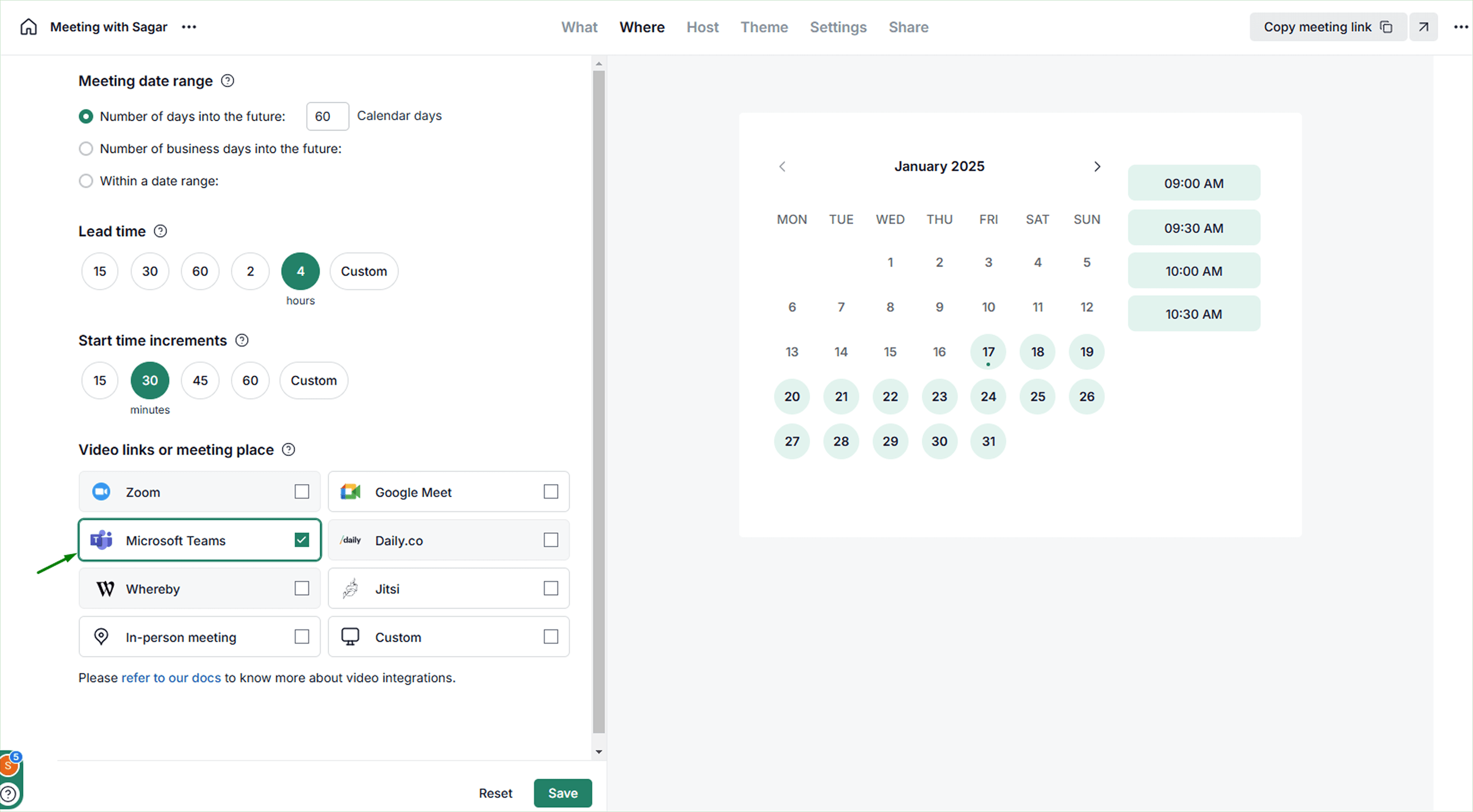To integrate Microsoft Teams with NeetoCal, you will need a Microsoft school or work account. Personal accounts cannot be used for integration.
Note that the MS Teams integration is a video conferencing integration, not a calendar integration. This means that NeetoCal allows you to utilize MS Teams as your video conferencing platform for meetings, but it does not automatically add these meetings to your MS Teams calendar or your Outlook calendar.
Go to Host (Self) tab.
Click on Microsoft Teams card.
Click on Connect Microsoft Teams.
You will be taken to the Microsoft 365 authentication page and asked to log in to Microsoft 365.
After successful login, you will be redirected back to the Admin panel page.
Visit your scheduling link page.
Select Microsoft Teams in Where tab in your scheduling link.
Click on Save button.
Why can a Microsoft personal account not be used for integrating MS Teams with NeetoCal?
If you are using a Microsoft work or school account and have attempted to create a calendar event in Outlook, you will see a switch to create an MS Teams meeting.
If you are using a personal account, you will see the switch to create a Skype meeting instead of MS Team meeting.
This is the reason why you need either a school or work account to work on MS Teams integration.