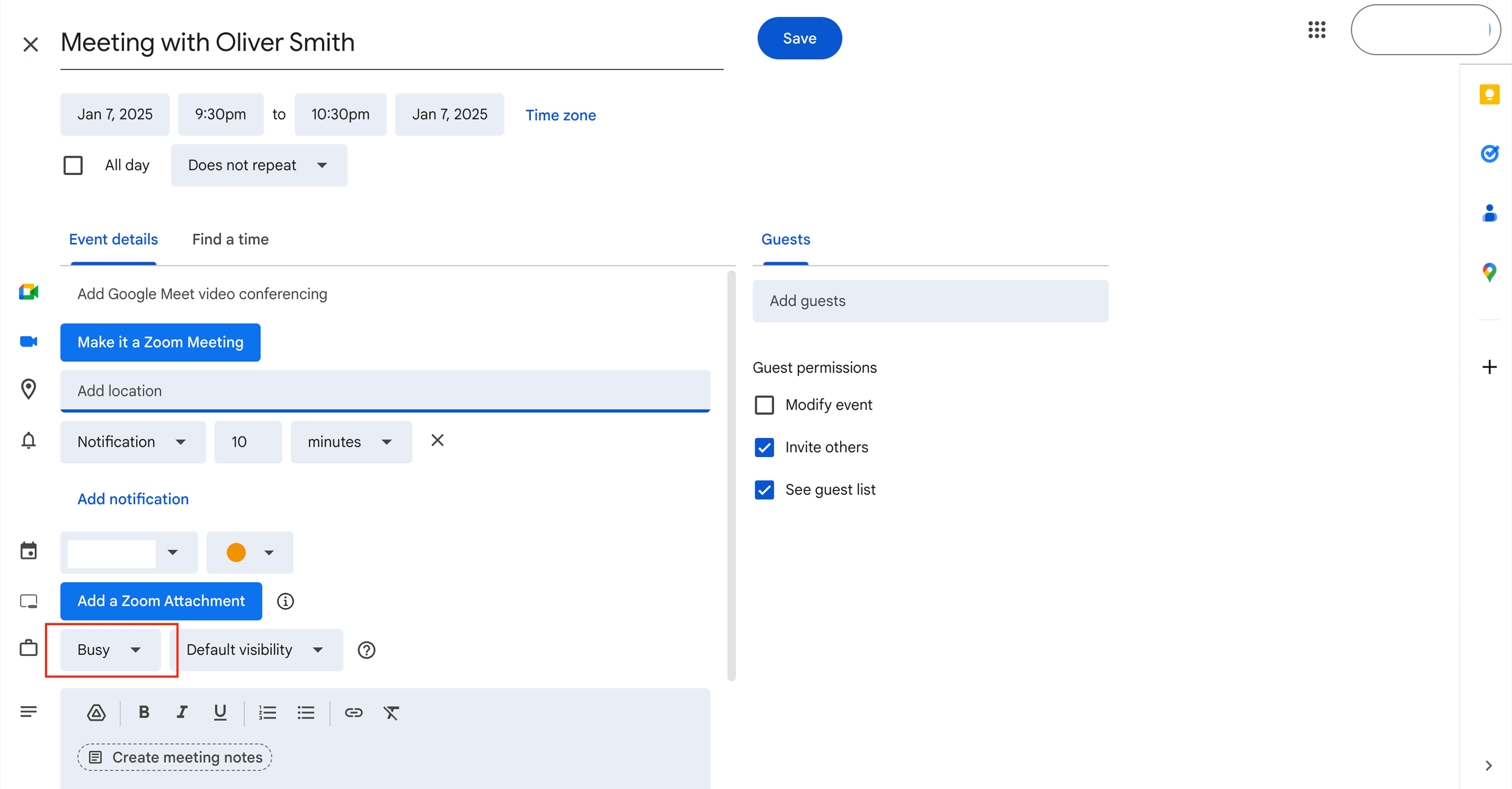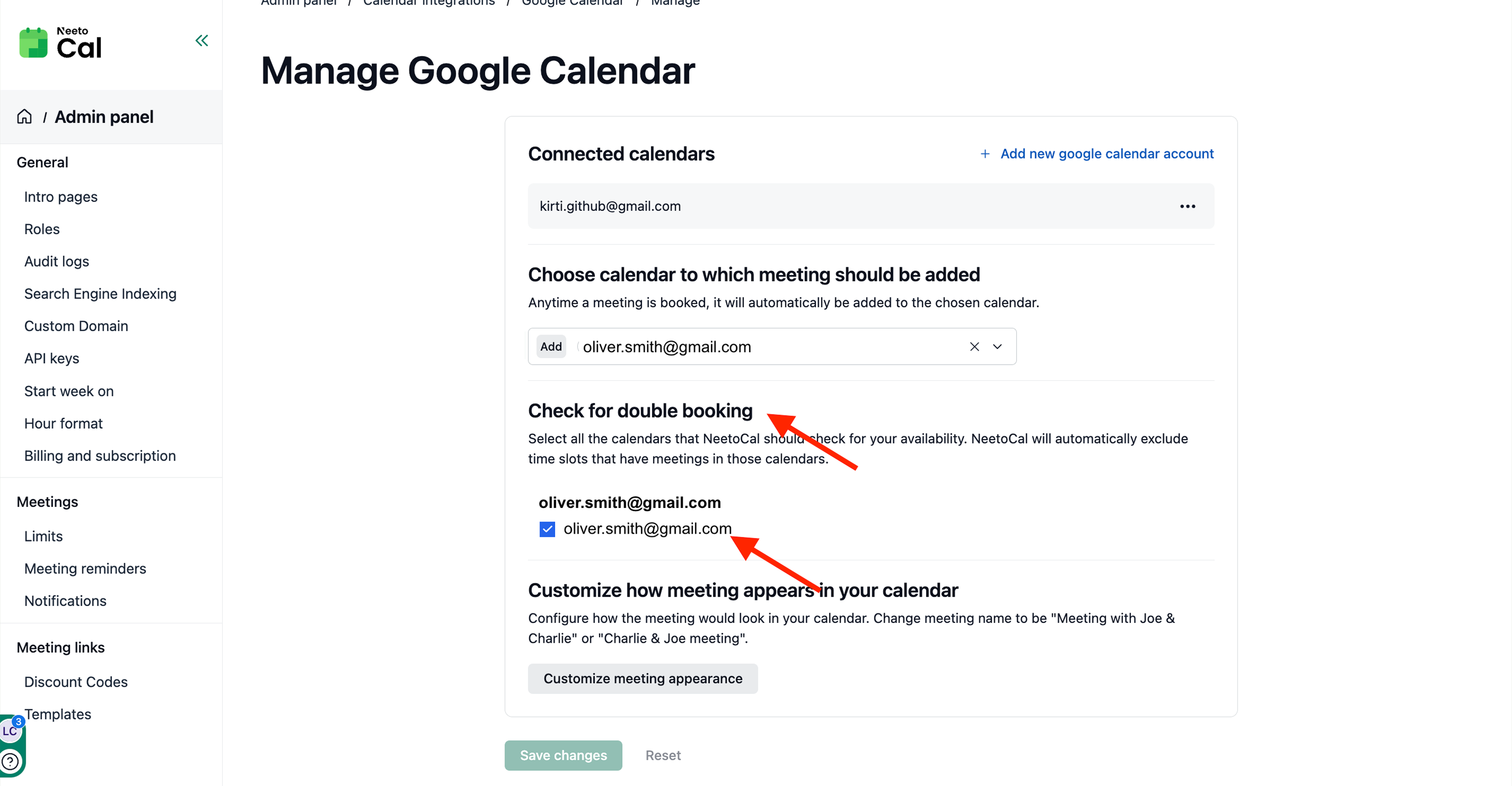If you expect slots to be not available and they are available, then this article will provide some tips on resolving the issue. Before we investigate, let's ensure a few basic settings are in place.
Using troubleshooting
You can fix the issue when slots appear available even though you expected them to be blocked. This usually happens because of incorrect availability, wrong time zone, calendar sync issues, or meetings not marked as “Busy.” In this article, we’ll guide you through the key checks to ensure your basic settings are correct and help you resolve the problem quickly.
Availability settings
Click on the Availabilities tab in the left side panel.
Click on the availability you are using. Ensure that the days and times you are available are correctly set.
Re-sync calendars
Click on Admin panel from the left side panel.
Click on Calendar integrations.
Click on Manage Google calendar.
Click on Sync your calendar. Wait for 60 seconds and then check if your slots are now working properly or not.
Ensure that your meeting is marked "Busy" in Google Calendar
If you have a meeting scheduled in your calendar and that meeting time is coming up as an available slot in NeetoCal then first thing we need to ensure is that if the meeting is marked as busy or free in the calendar.
If it's a google calendar then it shows "busy" or "free" just above the description as shown below.
Make sure that it shows as Busy. If it is Free then the calendar is saying that although there is an scheduled meeting but consider this person to be free and in that case NeetoCal will not block the slot for the meeting duration.
This video has more information about marking your meetings as busy or free.
Ensuring right calendars are being checked for double booking
Click on Admin panel from the left side panel.
Click on Calendar integrations.
Click on Manage Google calendar.
After integrating your calendar, ensure that you have put a check mark next to your calendar to Check for double booking.
If you don't put a check mark, then NeetoCal will not look at your calendar to avoid already booked meetings.