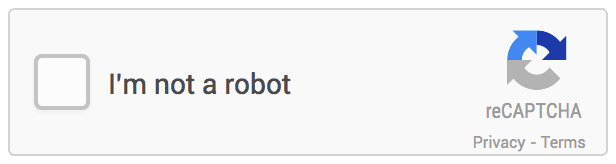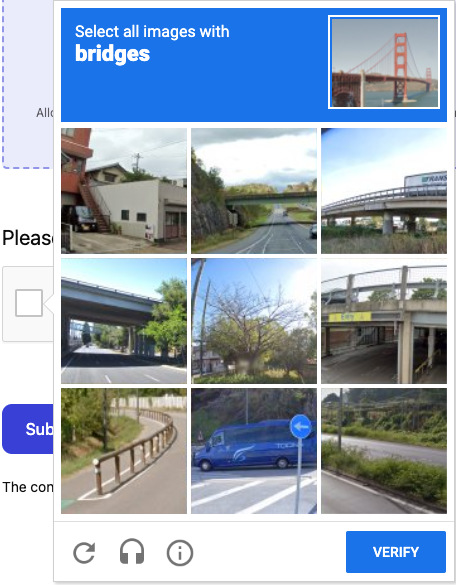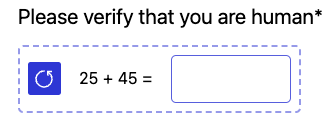What is CAPTCHA?
CAPTCHA (Completely Automated Public Turing test to tell Computers and Humans Apart) is a type of security measure known as challenge-response authentication. CAPTCHA helps protect you from spam or abuse by asking the users to complete a simple test that proves they are human and not a computer.
A CAPTCHA test is made up of two simple parts: a randomly generated sequence of letters and/or numbers that appear as a distorted image, and a text box. To pass a the test your users will have to simply type the characters you see in the image into the text box.
There are 2 types of CAPTCHA tests which you can select from.
reCAPTCHA v2
reCAPTCHA is a CAPTCHA system owned by Google. It requires the user to click the checkbox indicating the user is not a robot.
On clicking it will either pass the user immediately (with No CAPTCHA)
Or give them a random challenge to validate whether or not they are human.
Math CAPTCHA
This is a Neeto owned system that asks users to complete a simple and basic math problem before they can successfully submit their form response. All math questions are randomly generated.
Based on your target audience, you can select either of the above.