NeetoCal allows you to add multiple calendars. Let's say that you have integrated your business calendar with NeetoCal. However, you don't want to have a meeting when you have something on your personal calendar.
Another case could be that you are working on three different businesses. You want to ensure that your availability considers meetings from three different calendars. NeetoCal supports multiple calendars.
Adding another calendar
Go to Host tab.
Click on Self.
Select Google Calendar under Calendar Integrations.
Click on Manage Google Calendar.
Click on + Add calendar to add another calendar.
Calendar to which new meeting should be added
When booking a meeting, you can choose which calendars to add the booking to. The system will send the meeting invitation from the first calendar you select in the 'Choose calendars' section.
A tag will display showing which calendar is sending the invitation. This tag corresponds to the first email you select. If you want to send the invitation from a different email, first deselect all calendars, then select your preferred sending calendar first, followed by any additional calendars.
Example: Oliver has connected two calendars: [email protected] and [email protected]. If Oliver selects [email protected] first and then [email protected], the invitation will be added to both calendars, but will be sent from [email protected] since it was selected first.
Verify availability in all calendars before booking a meeting
Before booking a meeting NeetoCal can verify your availability in multiple calendars. Below put a check next to all calendars that should be verified for your availability before booking a meeting.

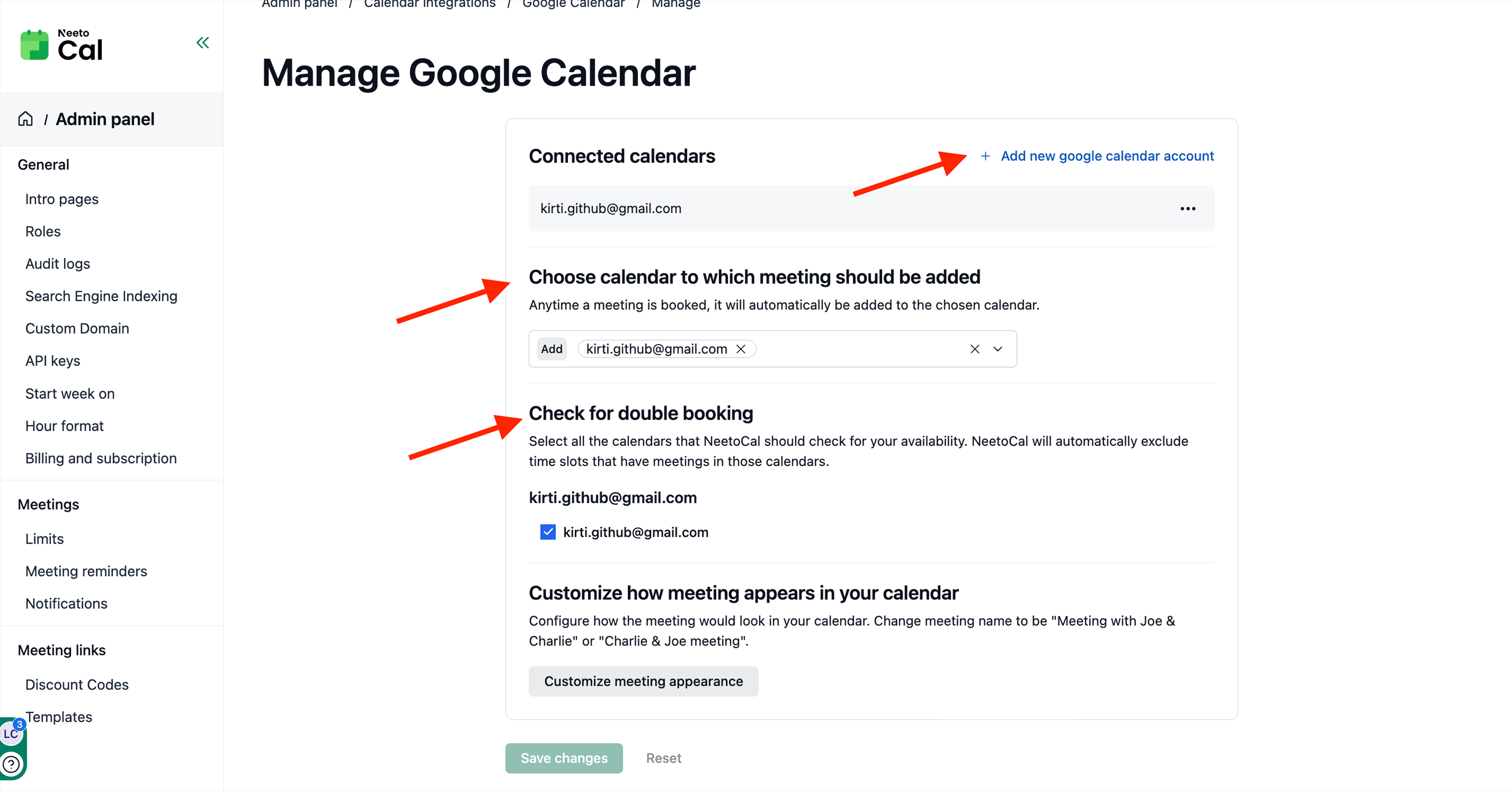.png)