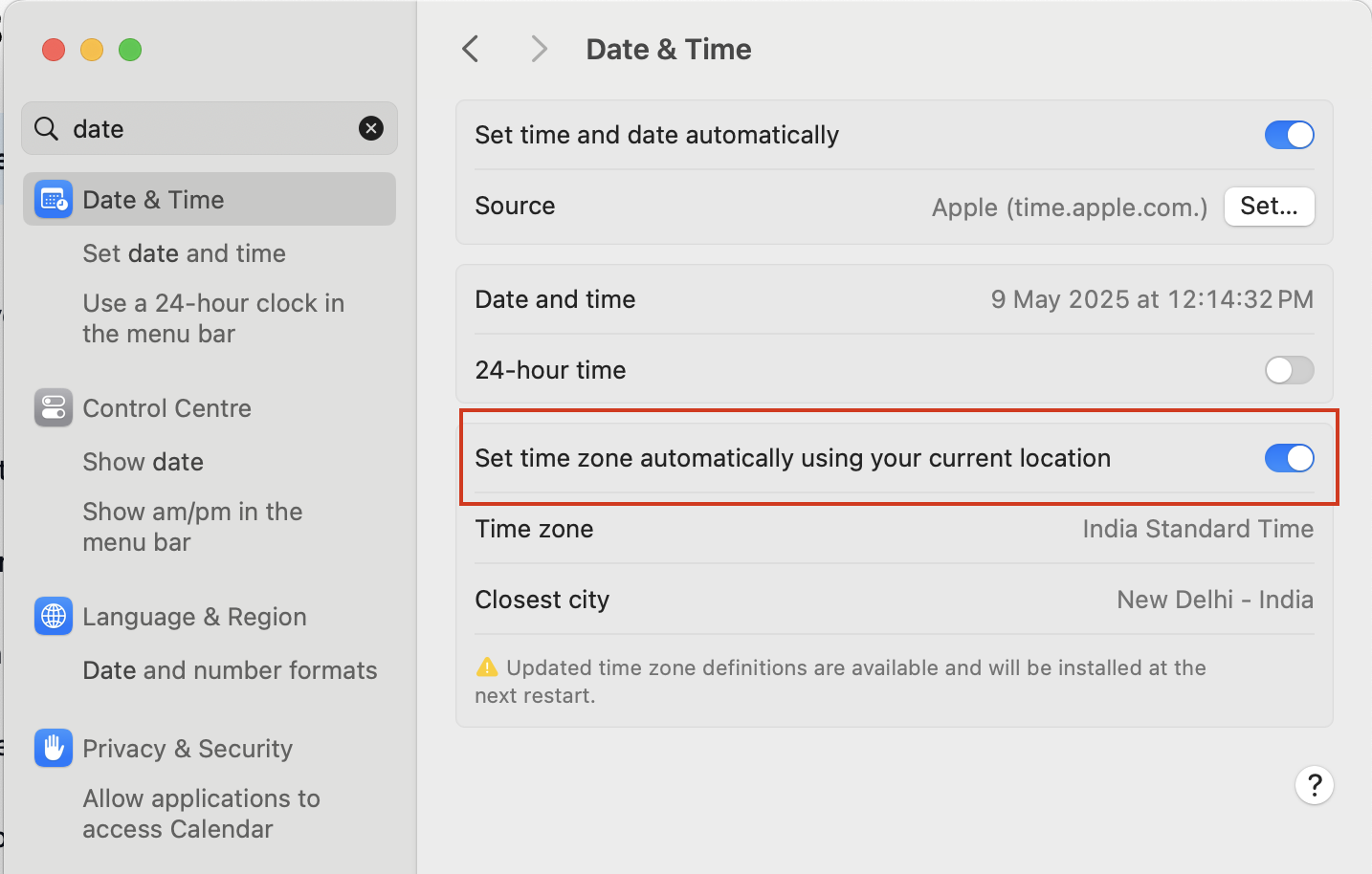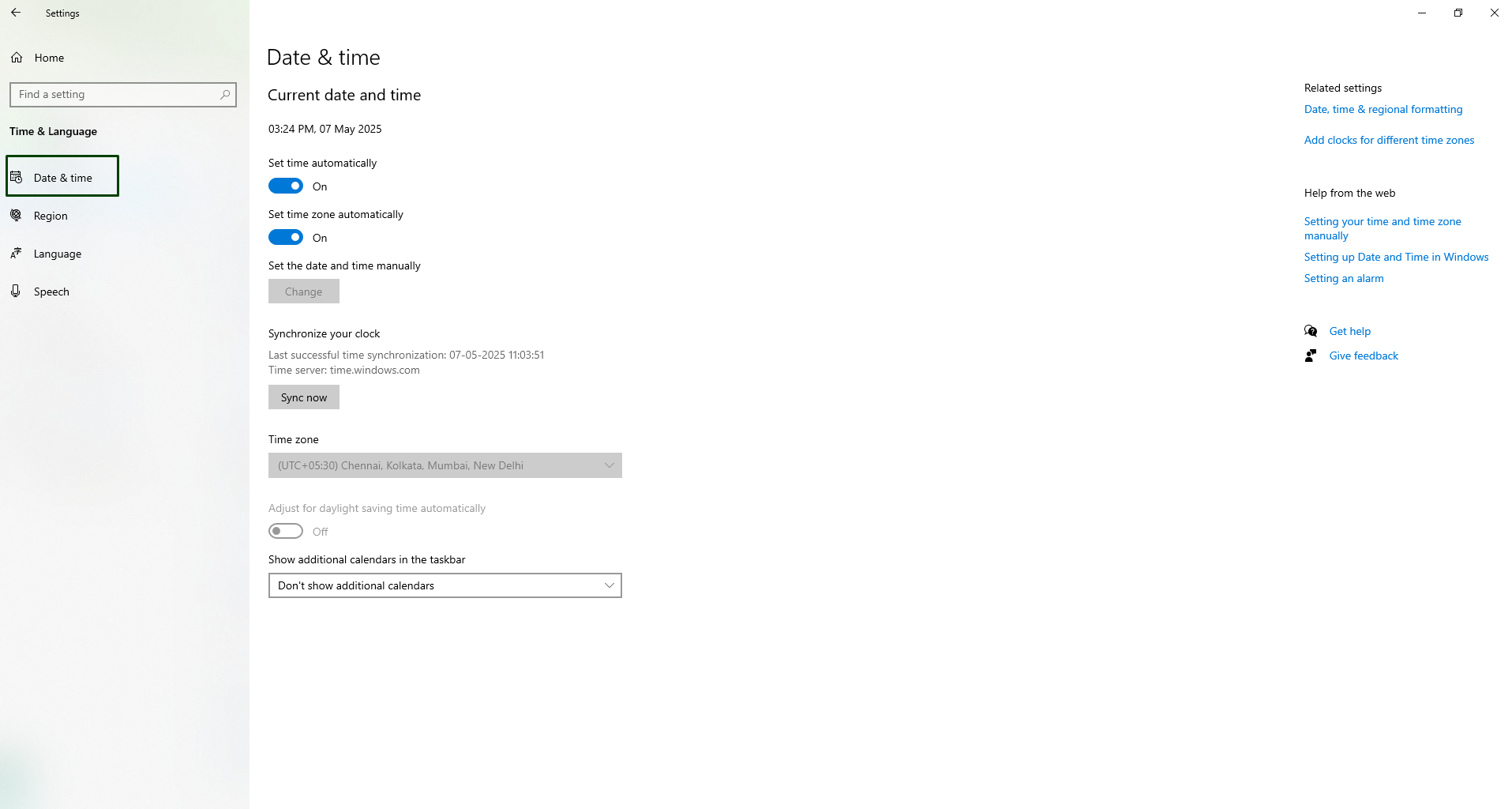NeetoCal automatically detects your client's timezone based on their computer's system settings.
NeetoCal automatically converts times to the user's local time zone. For example, if your availability is set from 9 AM to 5 PM EST (New York timezone), your client in London will see those times in their time zone in the booking page.
If, for any reason, you or your client wants to change the time zone of the browser, please follow the steps mentioned below.
For Mac
For macOS Ventura and later: Using System Settings
Click the Apple Menu in the top-left corner.
Select System Settings.
Go to General > Date & Time.
Toggle "Set time zone automatically using current location" on (recommended).
If you prefer to set it manually, turn this option off.
If the padlock at the bottom is locked, click it and enter your admin password to make changes.
Click the Time Zone section and select your region/city on the map.
For macOS Monterey and earlier: Using System Preferences
Click the Apple Menu .
Open System Preferences.
Select Date & Time > click the Time Zone tab.
Unlock the settings by clicking the padlock icon and entering your admin password.
-
Either:
Check Set time zone automatically using current location, or
Uncheck it and select your timezone manually on the map.
For Windows
Open Settings (press Windows key + I).
Click Time & Language.
Click Date & time.
To set time zone automatically, turn on Set time zone automatically.
To set manually, turn off the automatic option.
Use the Time zone dropdown to select your correct time zone.
If applicable, enable Adjust for daylight saving time automatically.
-
Changes apply immediately and the system clock updates accordingly.
For Linux
In GNOME: https://help.gnome.org/users/gnome-help//stable/clock-timezone.html.en
In KDE: https://userbase.kde.org/System_Settings/Date_%26_Time