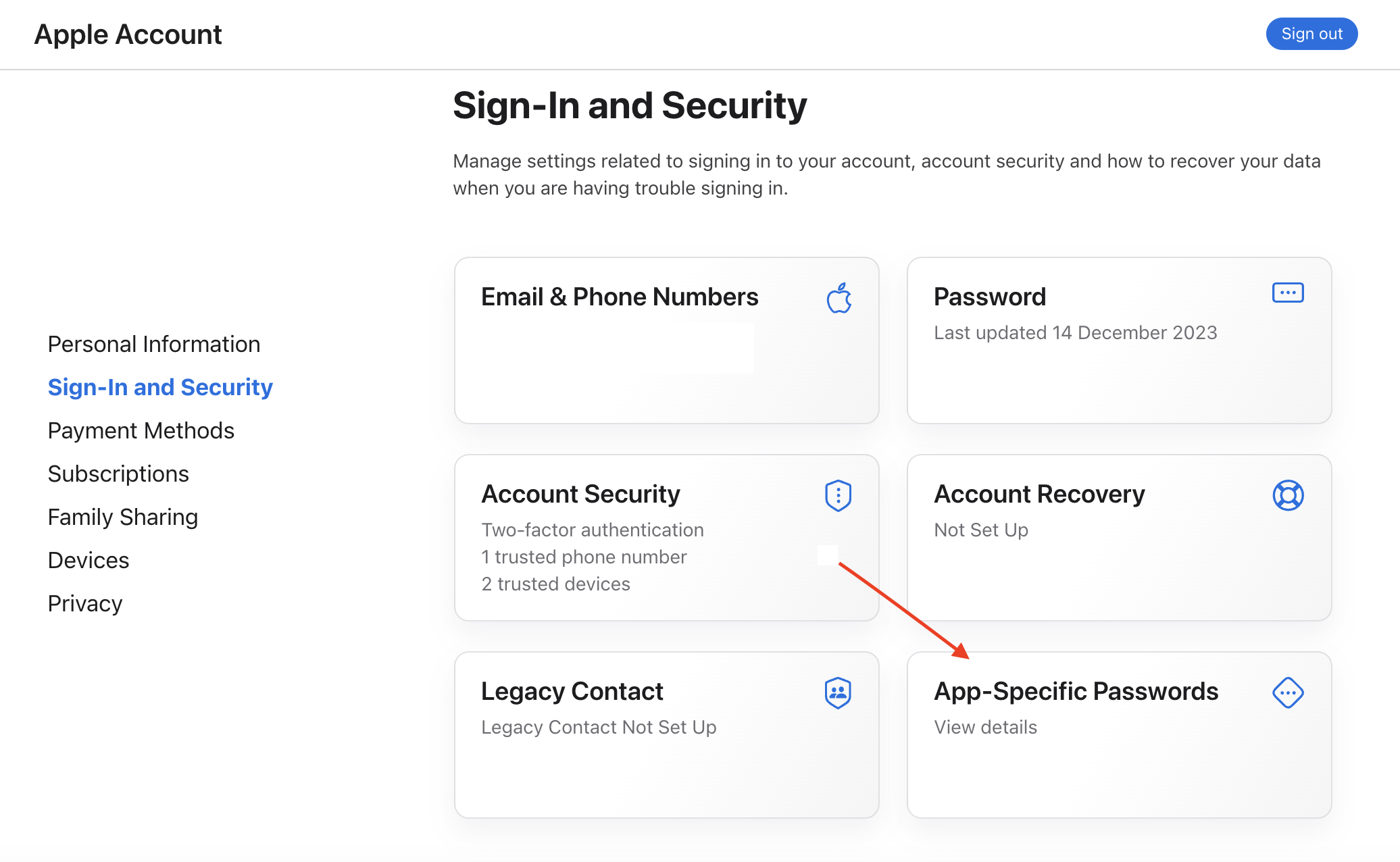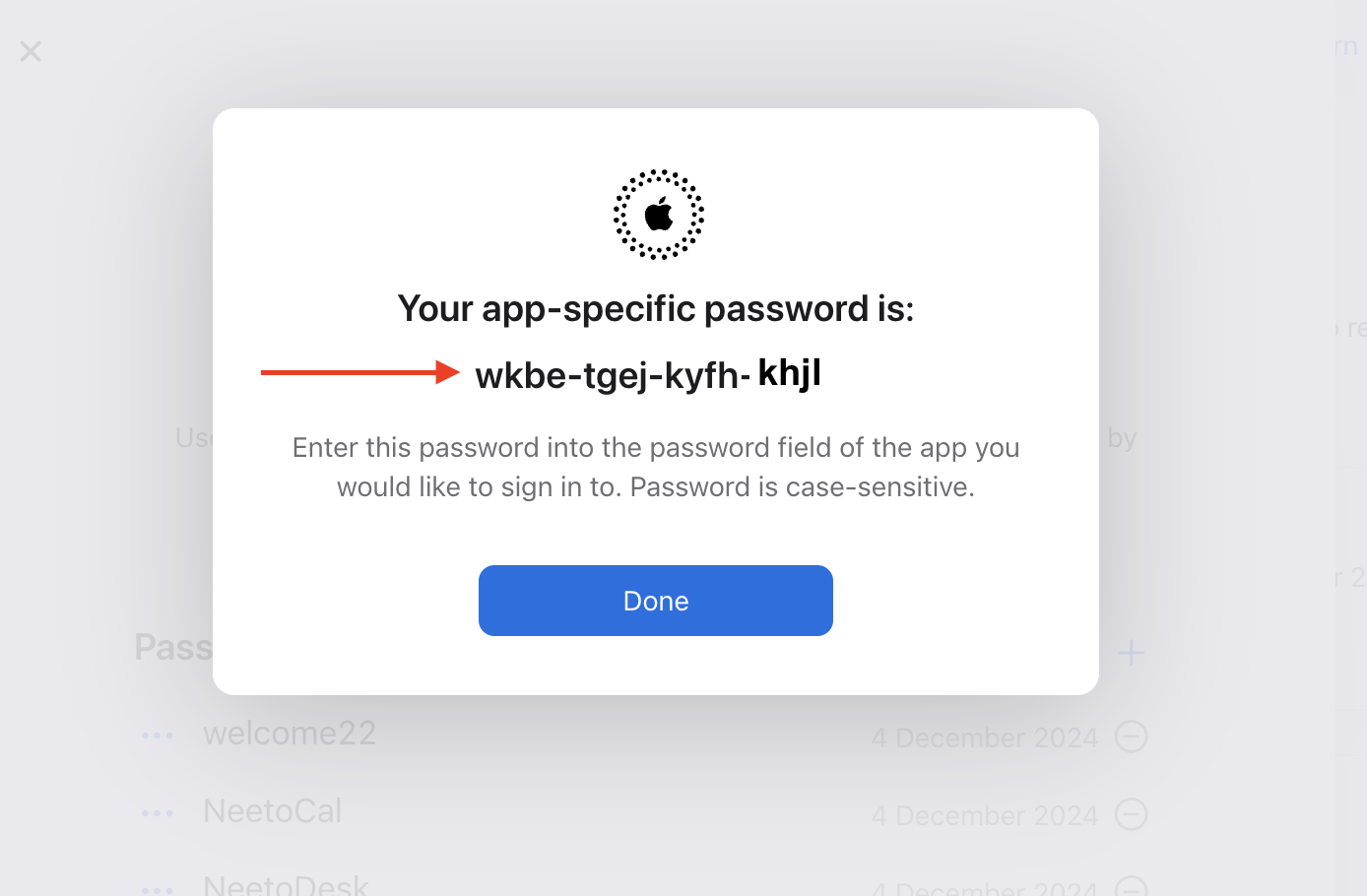Click on Admin Panel.
Click on Calendar Integrations.
Find iCloud among the list and click on the iCloud card.
Click on Connect iCloud.
To generate an App-specific password, on the Connect your iCloud account page,
click on the mentioned link and sign in using your Apple ID.-
Once signed in, on the https://appleid.apple.com/account/manage page, click on App-specific passwords.
Click on the plus sign to add a new App-specific password to your account.
Next, provide a name for your App-specific password.
-
You should now have a new app-specific password showing on the screen.
Simply copy this password.
Now, enter your Apple ID and newly generated app-specific password in the NeetoCal's Connect your iCloud account page.
Click on save and your iCloud calendar is now connected.
You should be able to see Manage iCloud button.
You will now be able to see a list of calendars in your iCloud account and set your calendar preferences accordingly.
If you want to connect another calendar account, click the Add new iCloud account link and follow the same steps.
Learn more about customizing event preferences in this article.
What is iCalendar and iCal
People get confused between iCalendar, iCal and iCloud Calendar. So let's talk about it.
iCalendar is a media type which allows users to exchange calendaring and scheduling information such as meetings, to-dos etc. Files formatted according to the specification typically have an extension of .ics or .ical. This standard and the file type is also referred to as "iCal". To make matter more confusing iCal was also the name of the Apple's calendar program until 2012. Now Apple calls their application Apple Calendar.
Does NeetoCal know the event details or just that slot is taken
When iCloud calendar is integrated with NeetoCal then NeetoCal gets access to all your calendar events. So NeetoCal not only knows that a particular slot is taken but it also knows the meeting title. We need that information so that we can accurately show you in troubleshooting why a particular slot is not available.