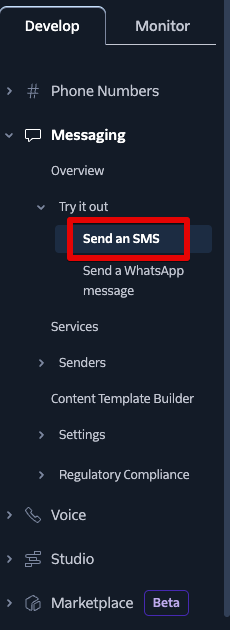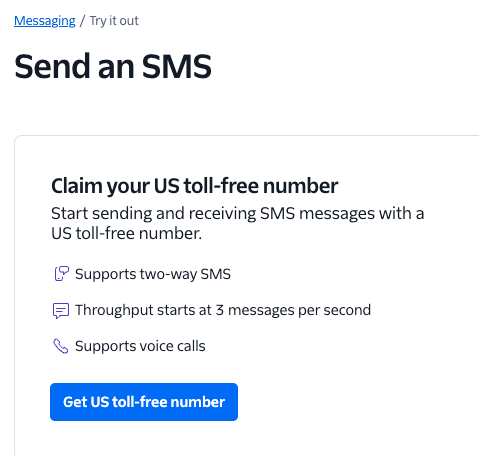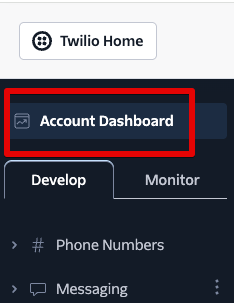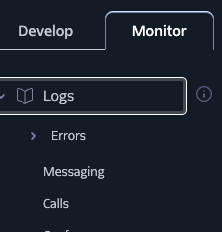To integrate a Twilio account with NeetoCal, you need to create an account on Twilio.
Once you create an account, follow the below steps:
(Go to step 7 if you have a ready to use project in Twilio).
Visit Twilio console and create a new project.
You will be asked to provide your phone number for a 2FA verification.
Once the verification is complete, you will be greeted by a welcome page.
Fill out the form (example in the picture below) and click the Get Started with Twilio button.
You will be directed to the console page.
Click on Messaging > Try it out > Send an SMS
You will be asked to get a US toll-free number.
Now click on Account Dashboard from the top left corner.
No you will see the Account SID and Auth Token. These values will be required to integrate your Twilio account in NeetoCal.
Open NeetoCal, and log in. Then, follow the given steps.
Go to Admin Panel.
Click on Other Integrations.
Click on the Twilio card.
Click on Connect Twilio.
Enter your Twilio SID and Auth token. Then, go back to the tab where you have the Twilio console opened, and copy and paste the values one by one.
Click on the Verify button to verify the values.
Once the values are verified, click on the box that appear with the list of phone numbers that are configured in your Twilio account.
Select the phone number you want to use to send the SMS.
Click on Save changes.
Now, you have successfully integrated Twilio with NeetoCal.
To send sms reminder for the host and client, refer to this help article.
Troubleshooting
If SMS is not being sent then follow these steps:
Visit https://console.twilio.com.
Click on the Monitor tab.
Click on Logs.
Click on Errors.
Click on Error logs.
Click on Messaging just below Errors and it might have some additional information.
If the error is "Verification required to continue using the Toll-free number", you can follow the instructions from the dashboard to verify the toll-free number. Here is Twilio’s help doc for it. Please note that it can take anywhere between 3 to 5 days to get the number verified.
If the error message is "error code" then use this page to get more information about the error.