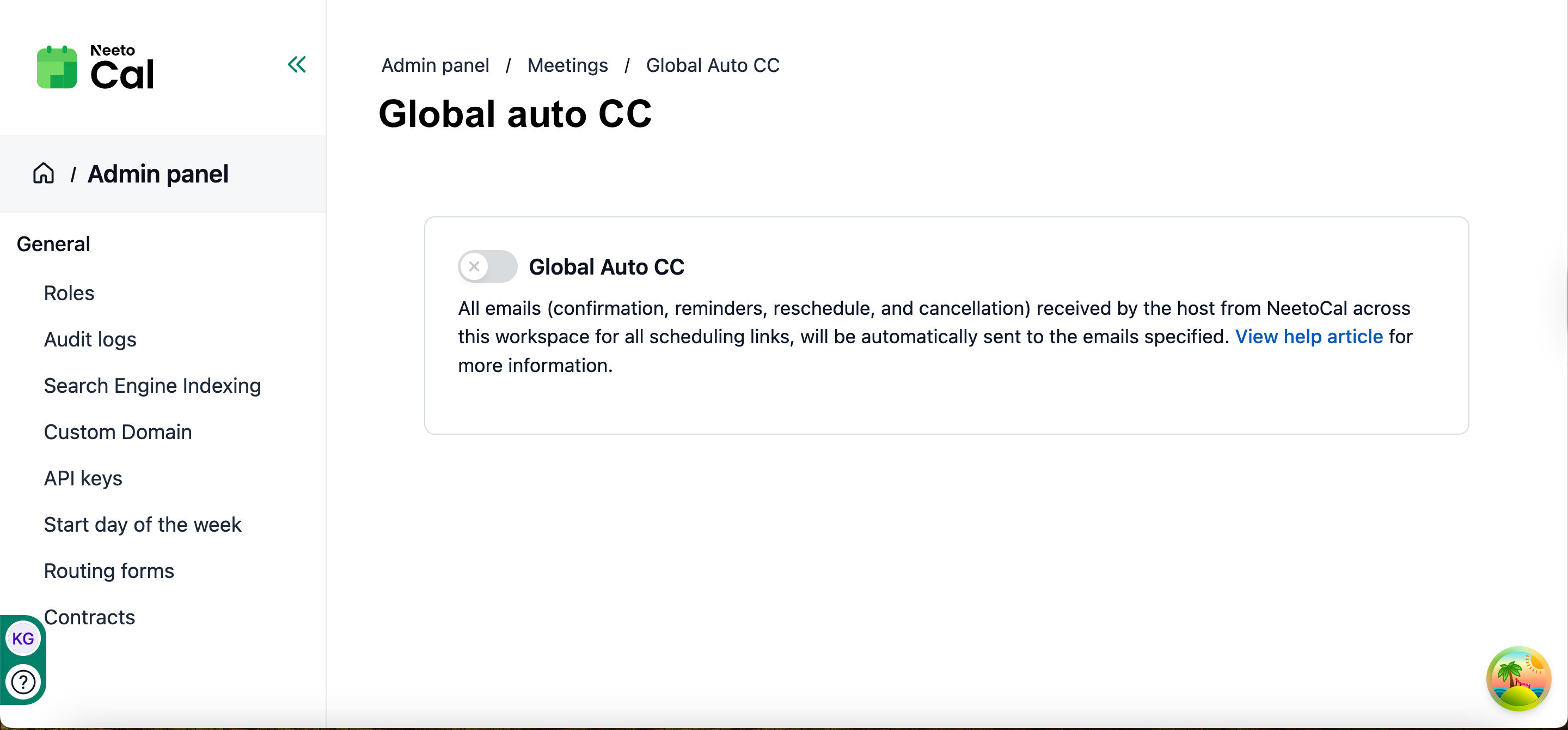Global auto CC is useful when you need to keep someone informed about all the meeting confirmations, reschedules, cancellations, and reminders across the workspace for all scheduling links. For example, you might have an assistant who needs to stay updated on your schedule. You can keep your assistant in the loop with meeting updates.
All emails (confirmation, reminders, reschedule, and cancellation) received by the host from NeetoCal will be automatically forwarded to the specified email. Since these emails are auto-forwarded from NeetoCal, it will only block the time on your calendar, not the calendars of the recipients in the Auto CC.
Your clients will not see who you’ve added under Auto CC, only you(the host) can see these recipients.
Enabling Global auto CC
Click on Admin panel from the left side pane.
Click on the Global auto cc card.
Enable Global auto CC toggle.
Enter the emails on which you would like to send all emails related to bookings, received by the host from NeetoCal, across this workspace for all scheduling links.
Click on Save changes.