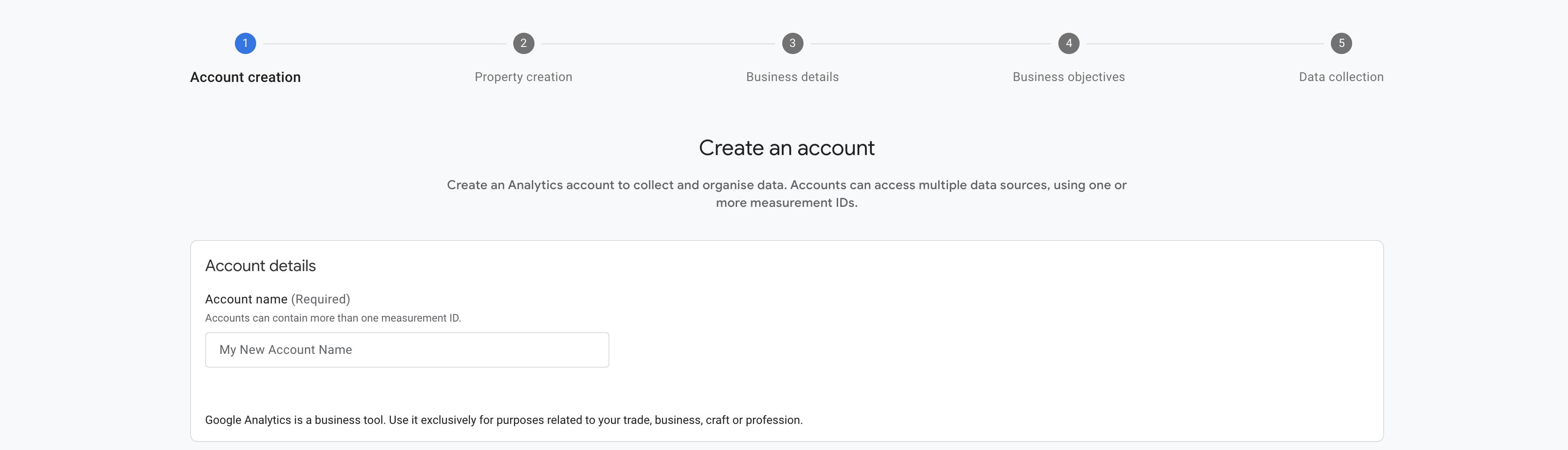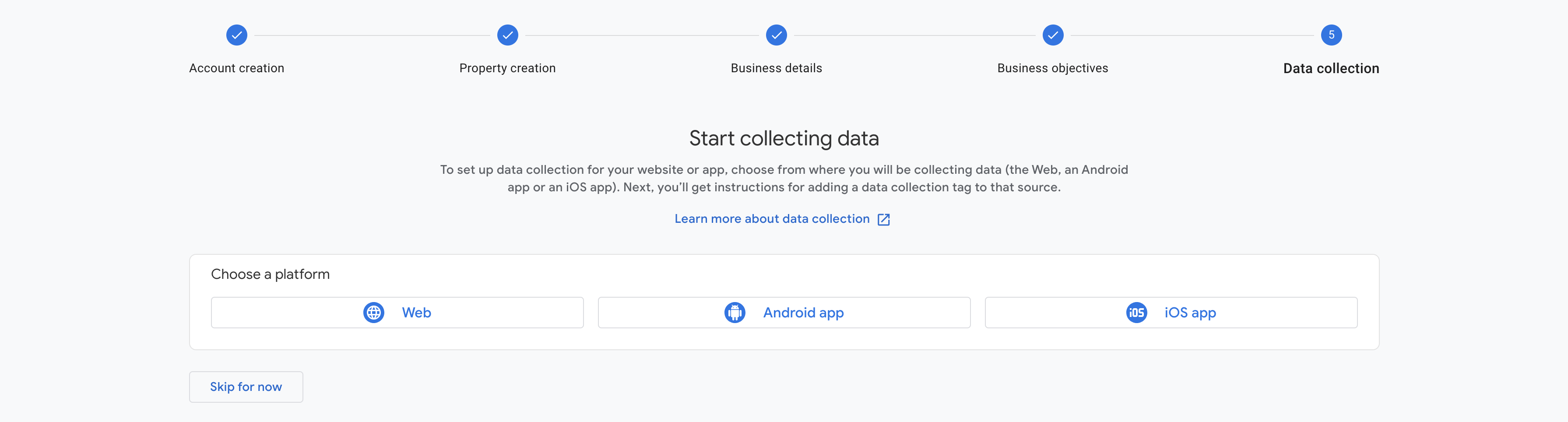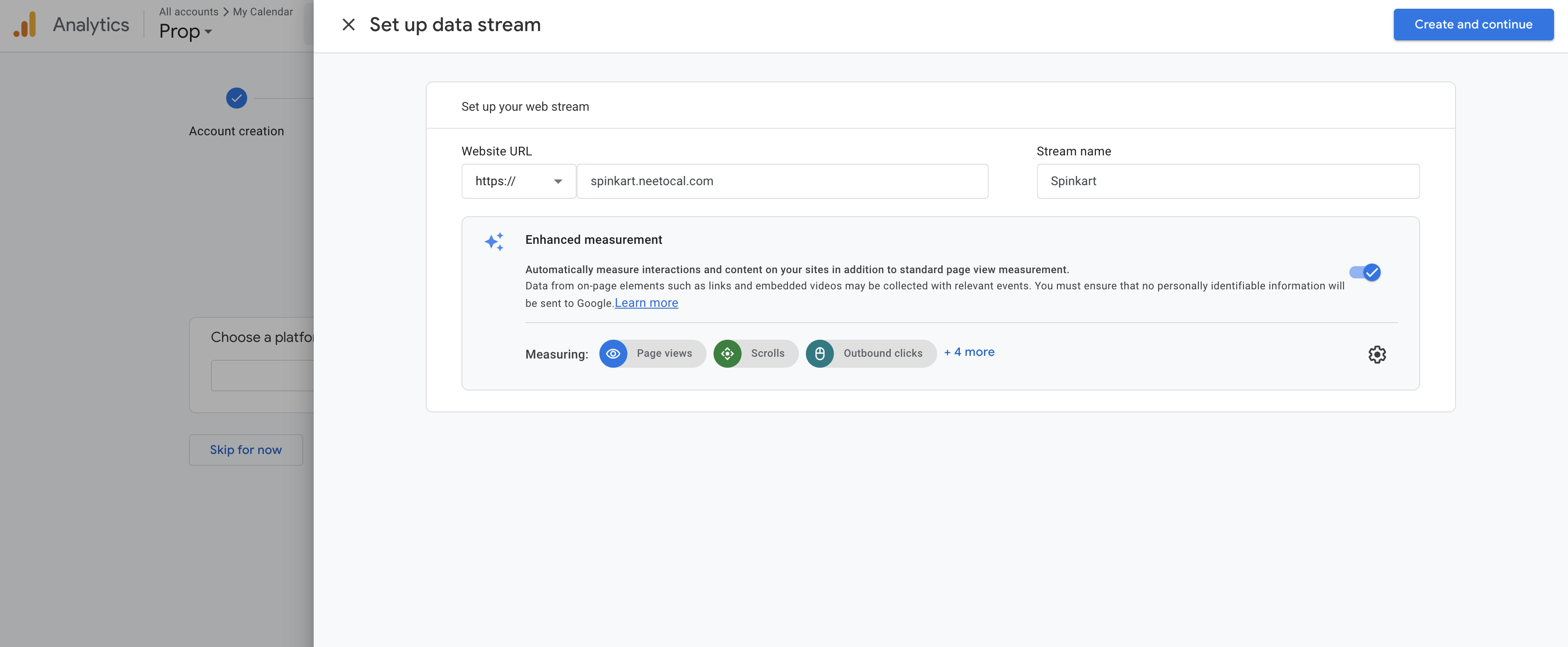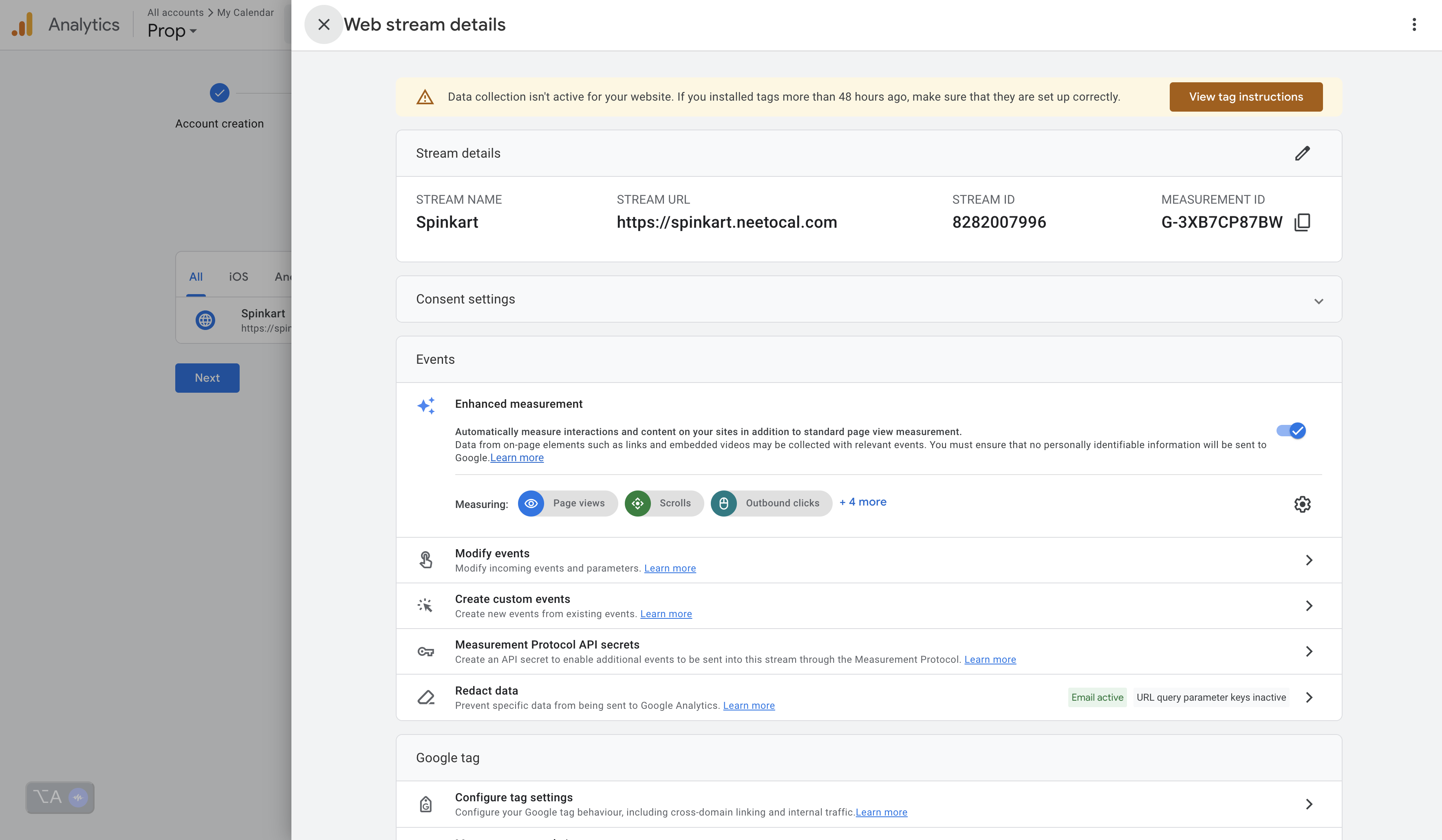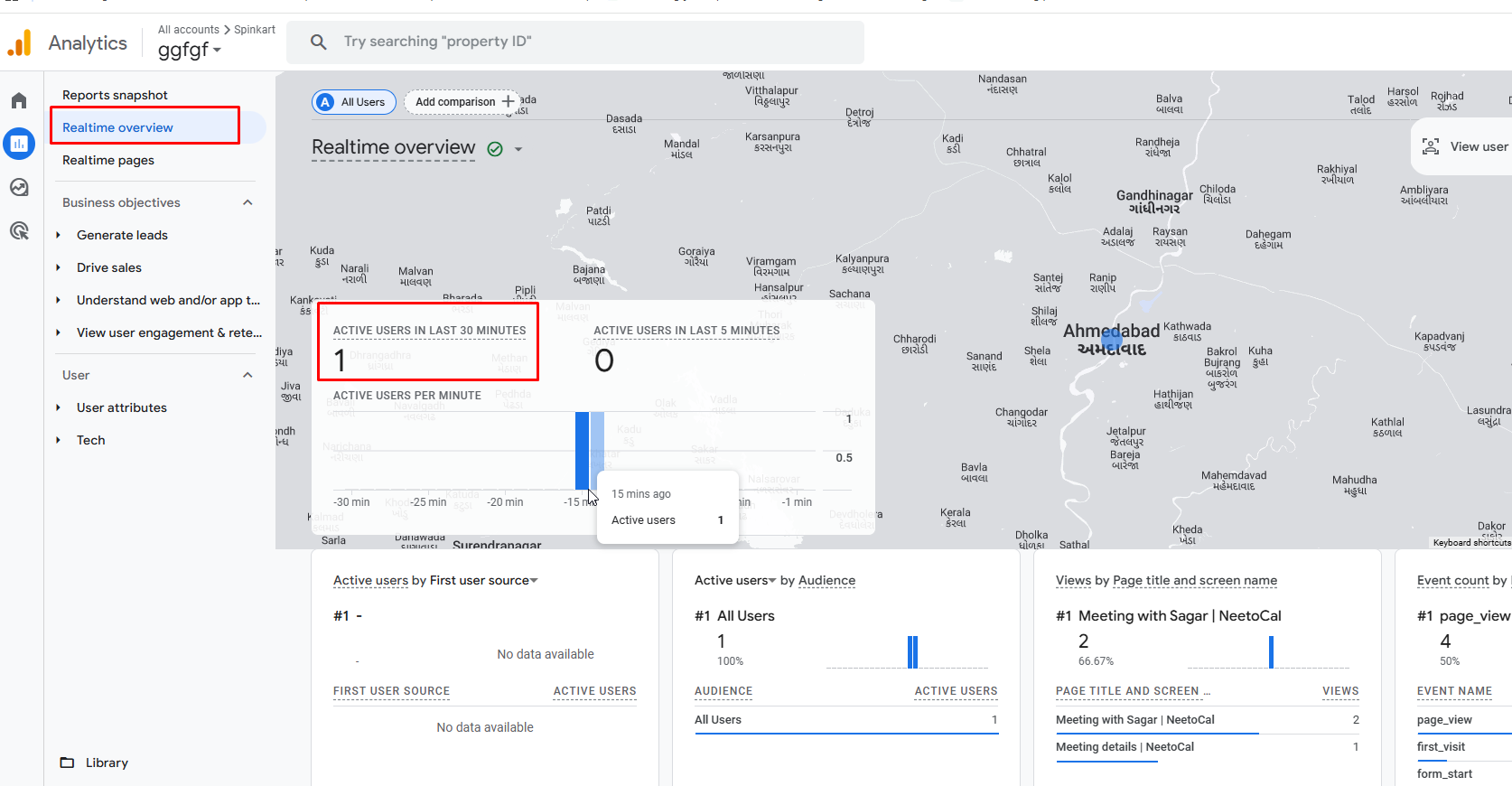NeetoCal supports Google Analytics. To do that, create the Google Analytics code and connect with NeetoCal.
Creating a Google Analytics account and generating analytics code
Visit https://analytics.google.com to create a Google Analytics account and fill in the basic details, such as the Account name, Property name, Business details and Business Objective.
In the Data collection step choose the platform as Web.
To set up a data stream, specify the Website URL and give a Stream name, then click on the Create and Continue button.
Now click on the newly created data stream to see the Web stream details. From the Stream Details card, copy the MEASUREMENT ID. This is your Google Analytics Code.
Once you have copied the MEASUREMENT ID, you can close the web stream details pane, click Next and click Continue to Home.
We have successfully created the Google Analytics account and generated the analytics code. Next, let's connect our NeetoCal account with the Google Analytics account.
Adding Google Analytics integration in NeetoCal
Visit Admin panel.
Click on Other Integrations.
Click on Google Analytics.
Paste the Google Analytics Code(MEASUREMENT ID) and select the Connect Google Analytics.Once the code is verified, your Google Analytics will be connected to NeetoCal.
Now, you can view the metrics of your public pages in the Google Analytics dashboard.
Does NeetoCal fire events when a meeting is booked? How can I test this?
Yes, NeetoCal fires events to Google Analytics 4 when meetings are booked.
Verify GA4 events are being tracked
In your Google Analytics 4 account, navigate to Reports > Real-time
Keep this screen open in one browser/tab
In a different browser or incognito window, go to your NeetoCal booking page and complete a test booking
Return to the GA4 Real-time report to verify that booking events appear
If events are showing up in Real-time reports, your GA4 integration is working correctly and tracking bookings as expected.