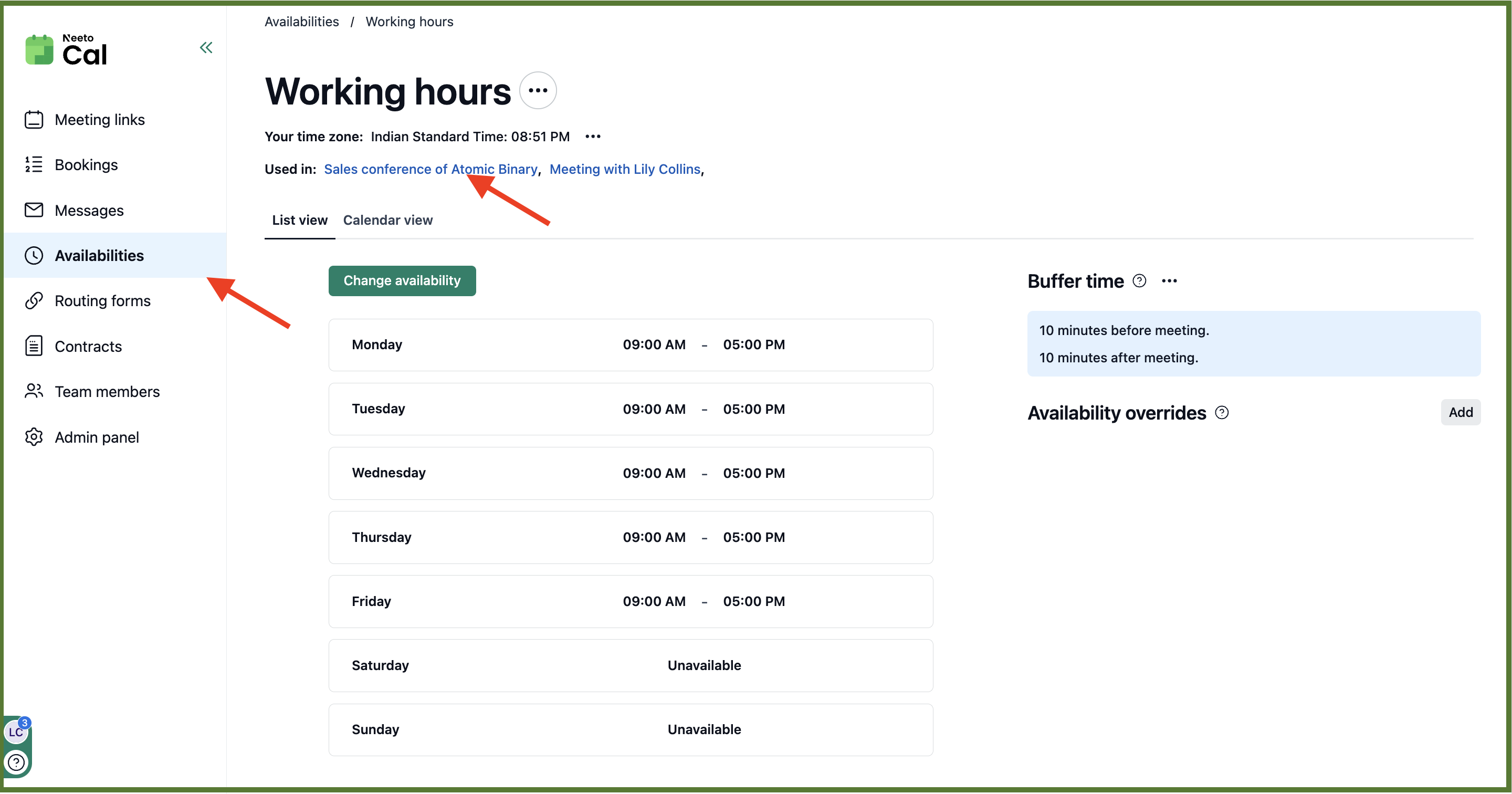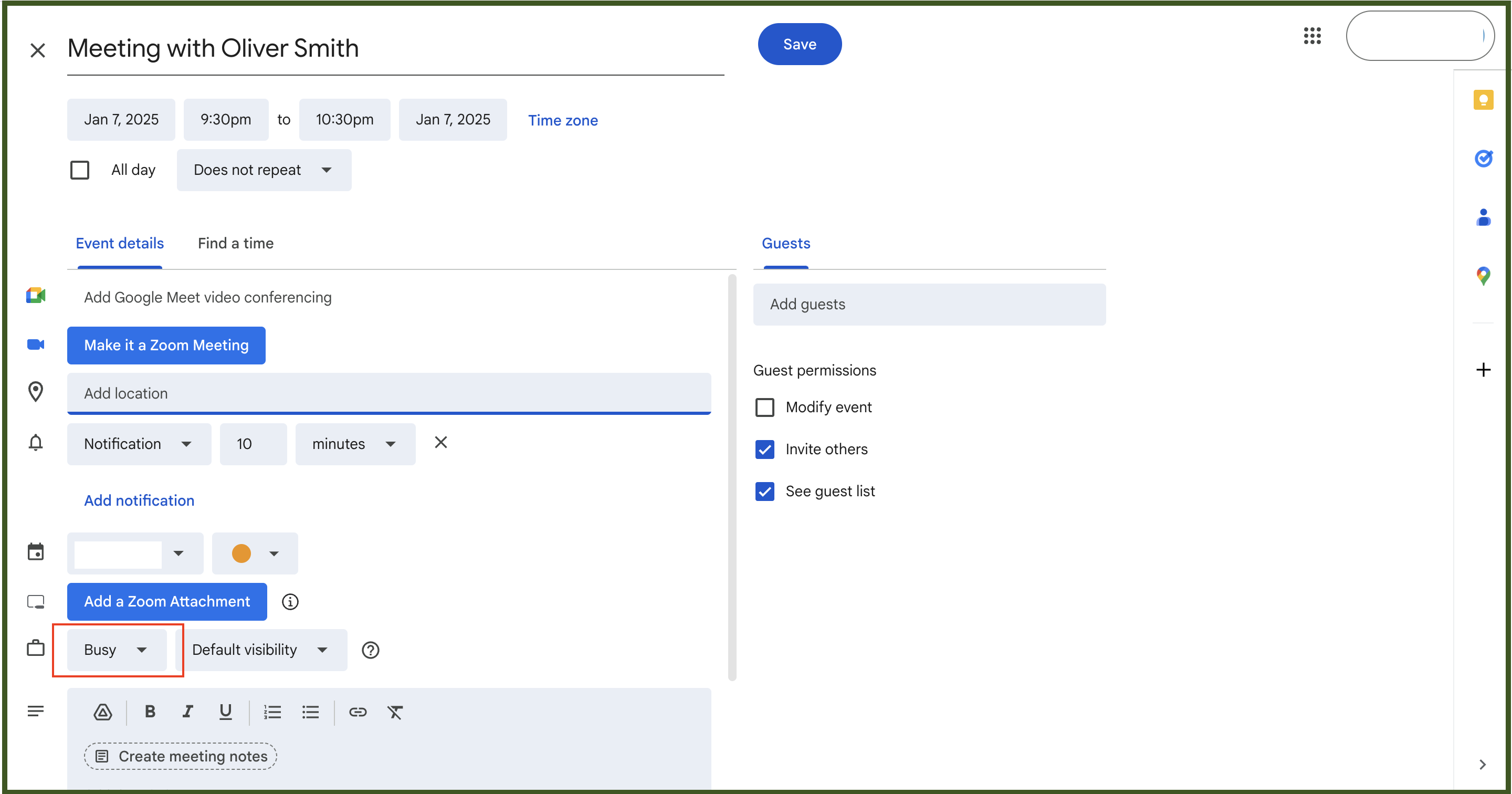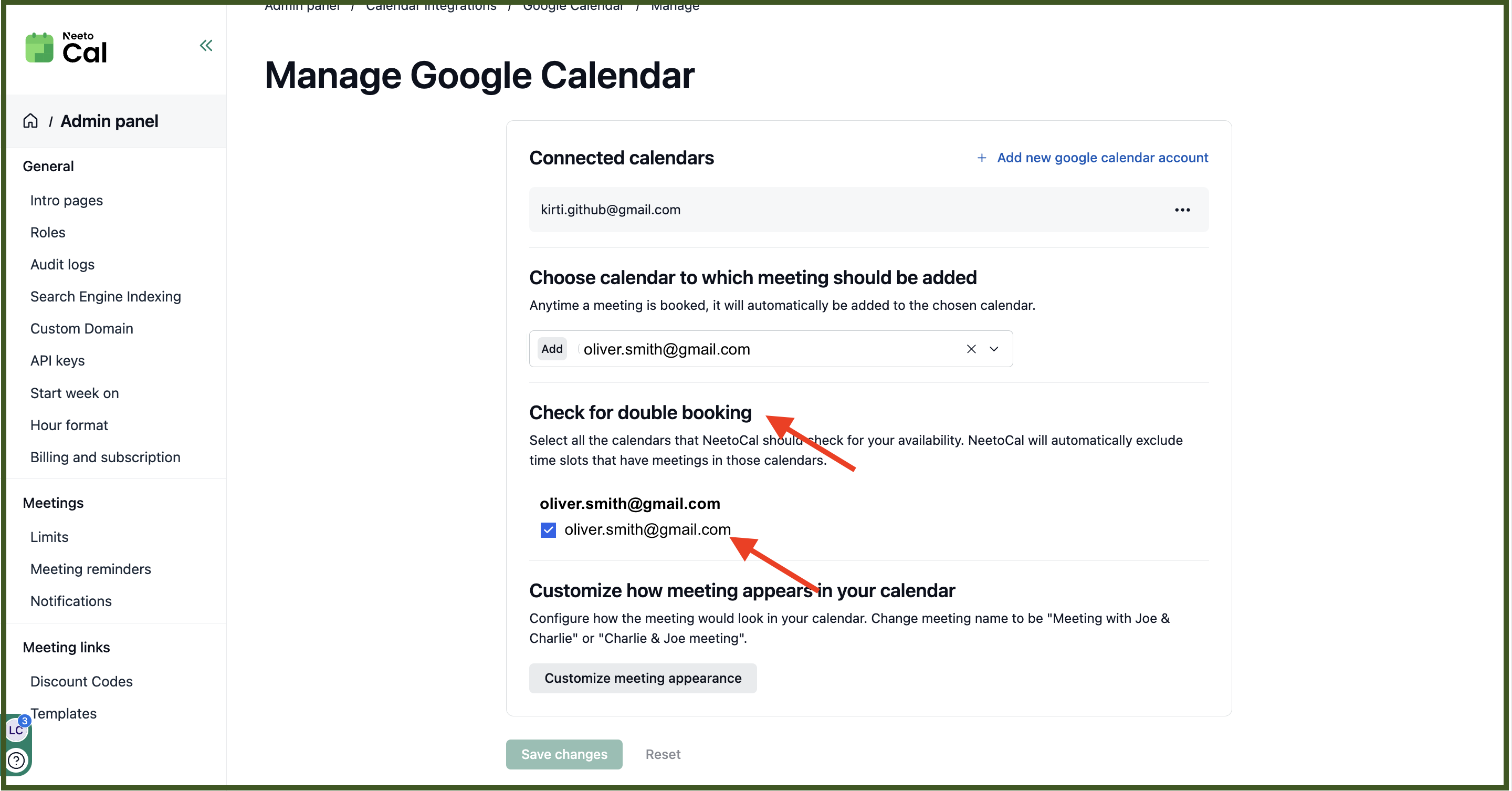If you expect slots to be not available and they are available then this article will provide some tips on resolving the issue. Before we investigate, let's ensure a few basic settings are in place.
Availability settings
Make sure your availability is correctly set.
Click on the Availabilities tab in the left-hand sidebar.
Choose the availability you are using. Ensure that the days and times you are available are correctly set.
Time zone setting
On the same page check that your timezone is correctly displayed.
Re-sync calendars
Visit the calendars you have integrated under Admin panel > Calendar integrations.
Then click on Sync your calendar. Wait for 60 seconds and then check if your slots are now working properly or not.
Ensure that you meeting is marked "Busy" in Google Calendar
If you have a meeting scheduled in your calendar and that meeting time is coming up as an available slot in NeetoCal then first thing we need to ensure is that if the meeting is marked as busy or free in the calendar.
If it's a google calendar then it shows "busy" or "free" just above the description as shown below.
Make sure that it shows as Busy. If it is Free then the calendar is saying that although there is an scheduled meeting but consider this person to be free and in that case NeetoCal will not block the slot for the meeting duration.
This video has more information about marking your meetings as busy or free.
Ensure right calendars are being checked for double booking
Visit the calendars you have integrated under Admin panel.
Click on Calendar integrations.
After integrating your calendar ensure that you have put a check mark next to your calendar for Check for double booking.
If you don't put a check mark then NeetoCal will not look at your calendar to avoid already booked meetings.