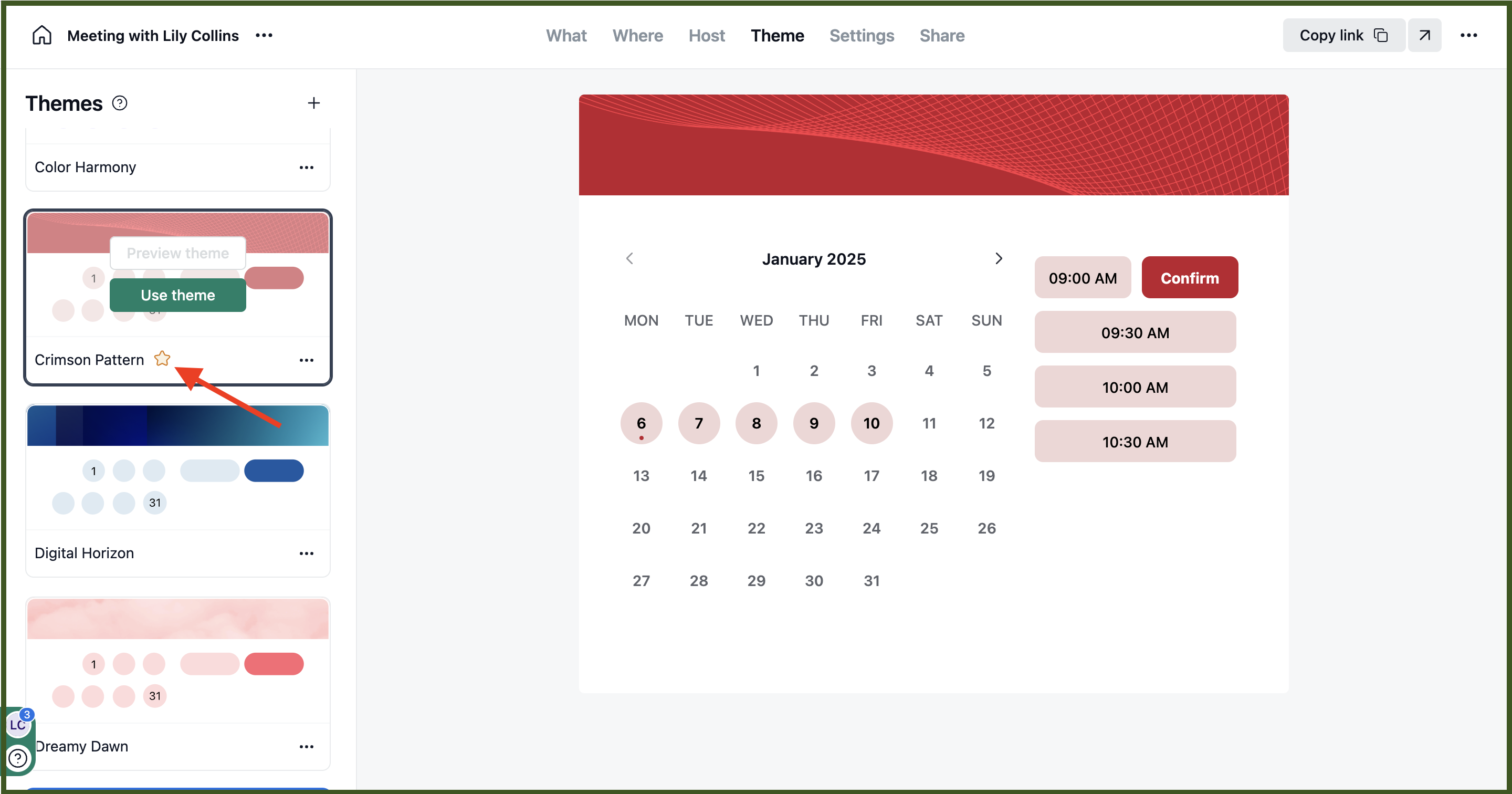NeetoCal lets you customize your booking page to match your brand. You can choose from a variety of pre-designed themes, upload your logo, and add a cover image. This helps make your booking page look professional and aligned with your brand’s style.
Customize a booking page
Select the Scheduling link for which you want to customize booking page.
Click Theme tab.
Select a system theme or click on the "+" icon to add a new theme.
-
To edit a system theme, you must first clone that theme. You can do that by clicking the
three dot menu, and then clicking clone.
Now the theme will be available under Custom themes.
Click on the three dot menu of a custom theme, and click on edit.
Now, you can customize the colors, logo, cover image of your choice.
Setting a global theme
If you set a theme as global theme, then the scheduling links that you create in the future will have this theme applied. Global theme is denoted by the yellow star icon in the theme card.
Note: If you set a theme as global theme and then customize the properties later, all scheduling links using the global theme will have the new theme styles.
To set global theme:
Click on the three dots menu inside a theme card, click on Set as global theme.
In the edit / create theme screen, enable the switch Set as global theme.