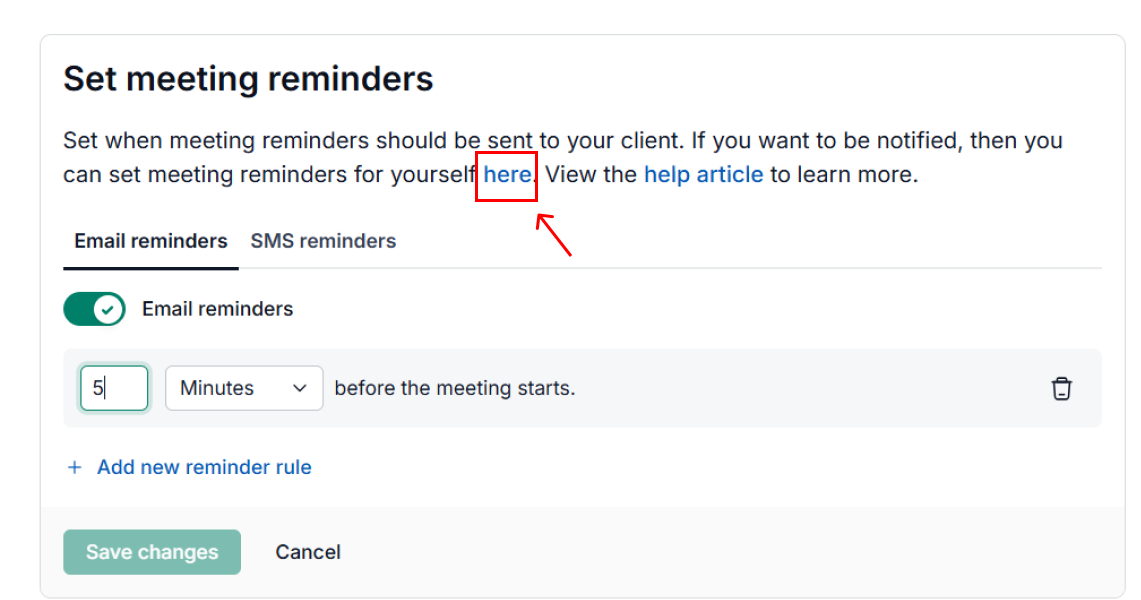NeetoCal allows you to send meeting reminders to your clients so that they don't forget about the upcoming meeting.
You can send reminders in two ways:.
Adding SMS reminders
Adding SMS Reminders
In order to send SMS reminder you need to integrate Twilio to your NeetoCal.
Click on the scheduling link where you want to add SMS reminders.
Go to the Settings tab.
Click on the Reminders card.
Click Add new reminder.
Enable SMS reminders using the toggle.
Use the dropdown to choose how far in advance the reminder should be sent (in minutes, hours, or days).
To add more reminders, click the + icon.
click Save changes when you're done.
Once set, NeetoCal will automatically send text message reminders with meeting details to your clients.
After saving the changes, NeetoCal will automatically add a question to your booking page titled:
“Enter your phone number to receive meeting reminder.”
The phone number provided by your clients in response to this question will be used specifically for sending SMS reminders.
Note: If you've already created a custom question asking for a phone number, it will not be used for reminders. NeetoCal will always create and use its own default question to ensure that SMS reminders are sent correctly.
This approach helps maintain consistency and ensures that reminders are delivered to the appropriate contact number collected during the booking process.
You can set reminders for yourself as host and follow the same steps to add an email or SMS reminder.