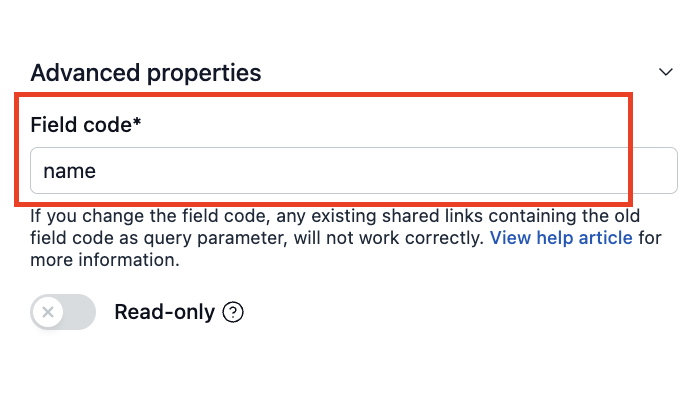NeetoCal allows you to pre-fill questions using URL parameters. It means if you send your clients urls like https://spinkoffee.neetocal.com/meet?name=John&[email protected] then when John clicks on that link his name and email will be pre-filled. People also call this feature pass variables to the form or passing data to the form.
URL parameters
URL parameters are extra information added to the end of a web address (URL) that helps communicate specific instructions or data to a website. They are typically separated from the base URL by a question mark (?), and multiple parameters are separated by ampersands (&).
For example, consider the URL "www.spinkoffee.com/page?name=John&age=25". Name and age are the parameters in this case, and their values are John and 25, respectively.
Creating pre-filled scheduling link
Go to the scheduling link and click on Share tab.
There, click on Get a pre-filled scheduling link option.
Enter the responses in your booking form questions and click on Generate link button.
It will create a pre-filled scheduling link, which you can copy and easily share with the respective person.
Using URL parameters to pre-fill booking fields
The default booking questions in NeetoCal are the client's name and email. Sometimes, we know these values in advance and may wish to pre-fill them to simplify the user experience while booking a meeting.
Consider this scheduling link: https://example.neetocal.com/meeting-with-oliver-smith. We can add URL parameters to this link, like this: https://example.neetocal.com/meeting-with-oliver-smith?name=Sam&[email protected]. Now, when the client books the meeting, the name and email of the user will be pre-filled.
Field code
In the above link, name and email are parameters, while Sam and [email protected] are the values. We call these parameters "field codes". The list of questions can be found in the Settings tab.
Please check questions for the client for more information about the questions. The field code for a question can be found under each question.
By default, NeetoCal creates unique field codes for each question. The field code can be modified to our liking, provided it is unique and doesn't clash with the codes of other questions.
Please review the sections for each question type for specific examples of how you can use these field codes for those questions and their additional attributes.