Let's assume you have integrated your Google calendars in the Admin Panel. However, for a particular scheduling link, you don't want Google Calendar's already booked meeting to prevent you from taking another meeting. Or you want the meeting event to be added to a different calendar.
In such cases, you can override the Admin Panel calendar preferences.
Overriding calendars to which meetings should be added
Visit your Scheduling link page.
Click on Settings tab.
Click on Override calendar preferences card.
Click the calendar you have integrated and want to override.
Enable Override calendars to which meetings should be added.
Choose calendars to which the meeting should be added.
Click on Save changes.
Meeting level overrides for selecting calendars are only available for one-on-one meetings and can only be edited by the meeting host.
Overriding calendars which need to be checked for double bookings
Visit your Scheduling link page.
Click on Settings tab.
Click on Override calendar preferences card.
Select the calendar you have integrated and want to override.
Enable Override calendars which need to be checked for double bookings.
Select the calendars for which you want to check double bookings.
Click on Save changes.
Customizing meeting appearance for particular scheduling link
Visit your Scheduling link page.
Click on Settings tab.
Click on Override calendar preferences card.
Select the calendar you have integrated and want to override.
Enable Override customization of how meetings appear in your calendar
Click on Save changes.
Meeting color
For Google calendar bookings, you can set meeting color. This color will be displayed when you view the booking on your Google Calendar.
Pre-configured meeting names
NeetoCal offers several common meeting naming schemes.
[Host] and [Participant]. For example, "Oliver Smith and Eve."
[Participant] and [Host]. For example, "Eve and Oliver Smith."
[Meeting Name]. For example, "Instant meet with Oliver."
Custom meeting names
Select the Custom option to enter a unique meeting name.
Meeting Body
The Meeting body is the description shown when you open a calendar meeting. It can include the scheduling link, reschedule link etc. You can use dynamic variable to add more detail to the meeting.
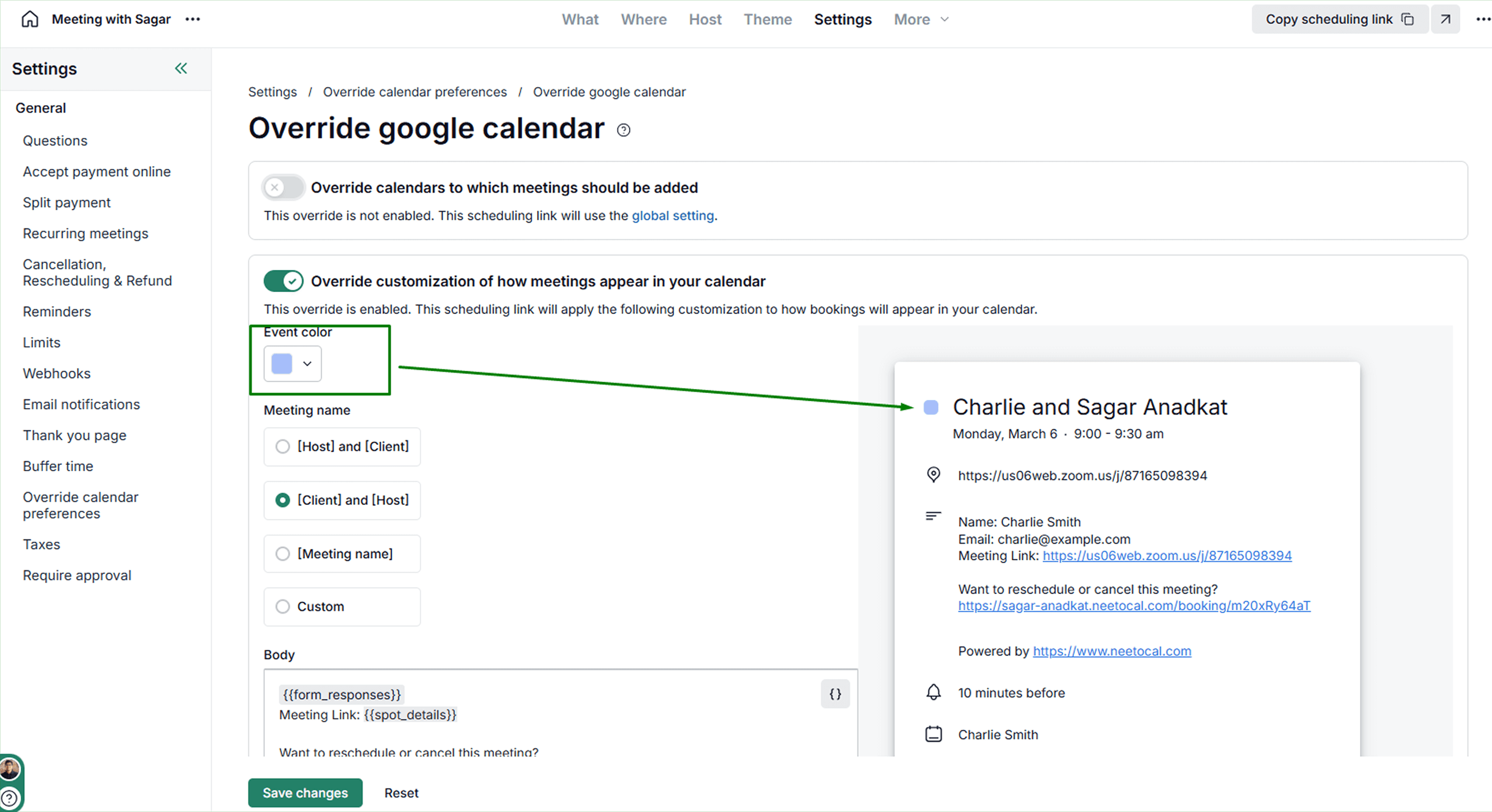.png)
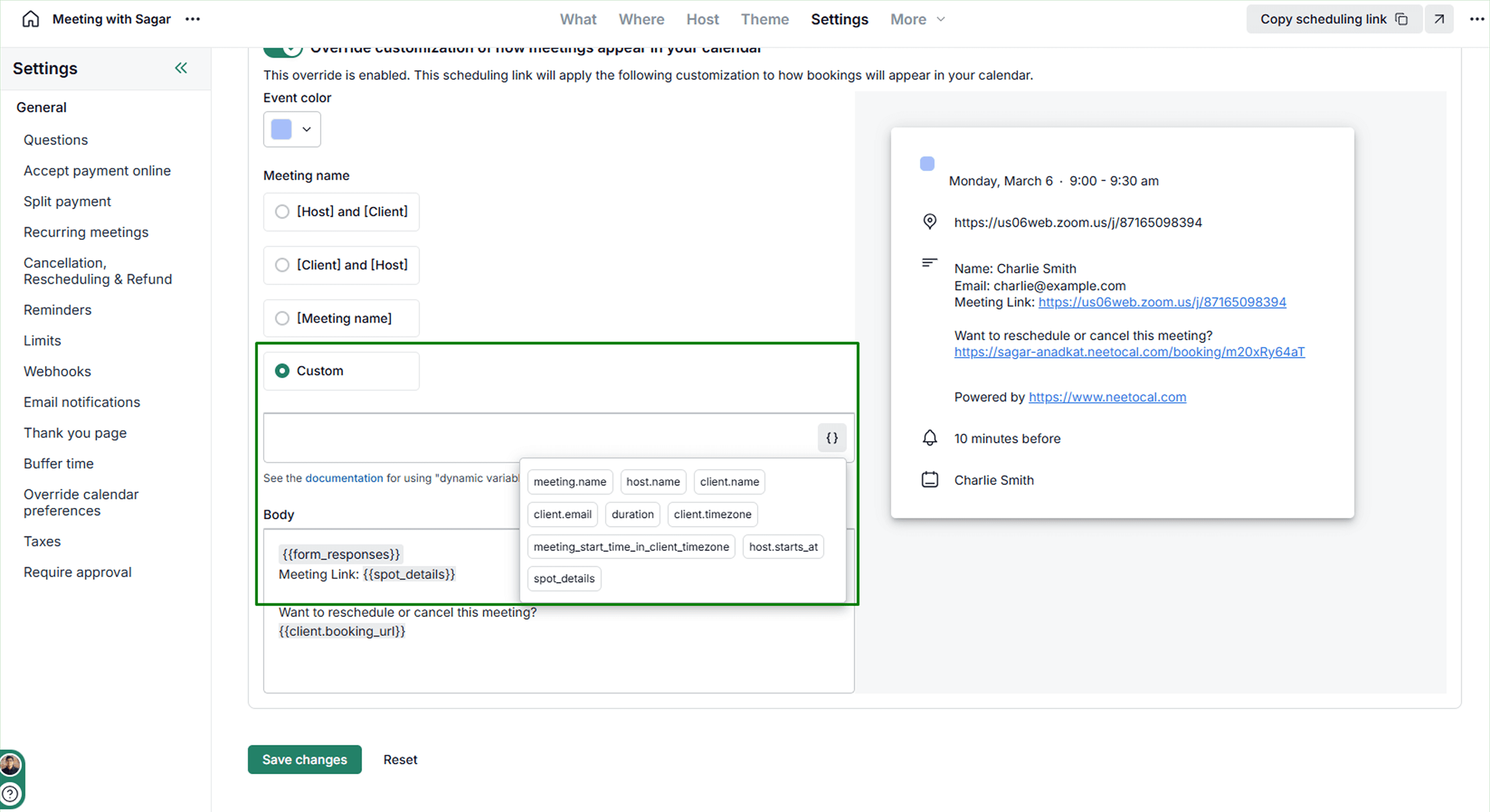.png)
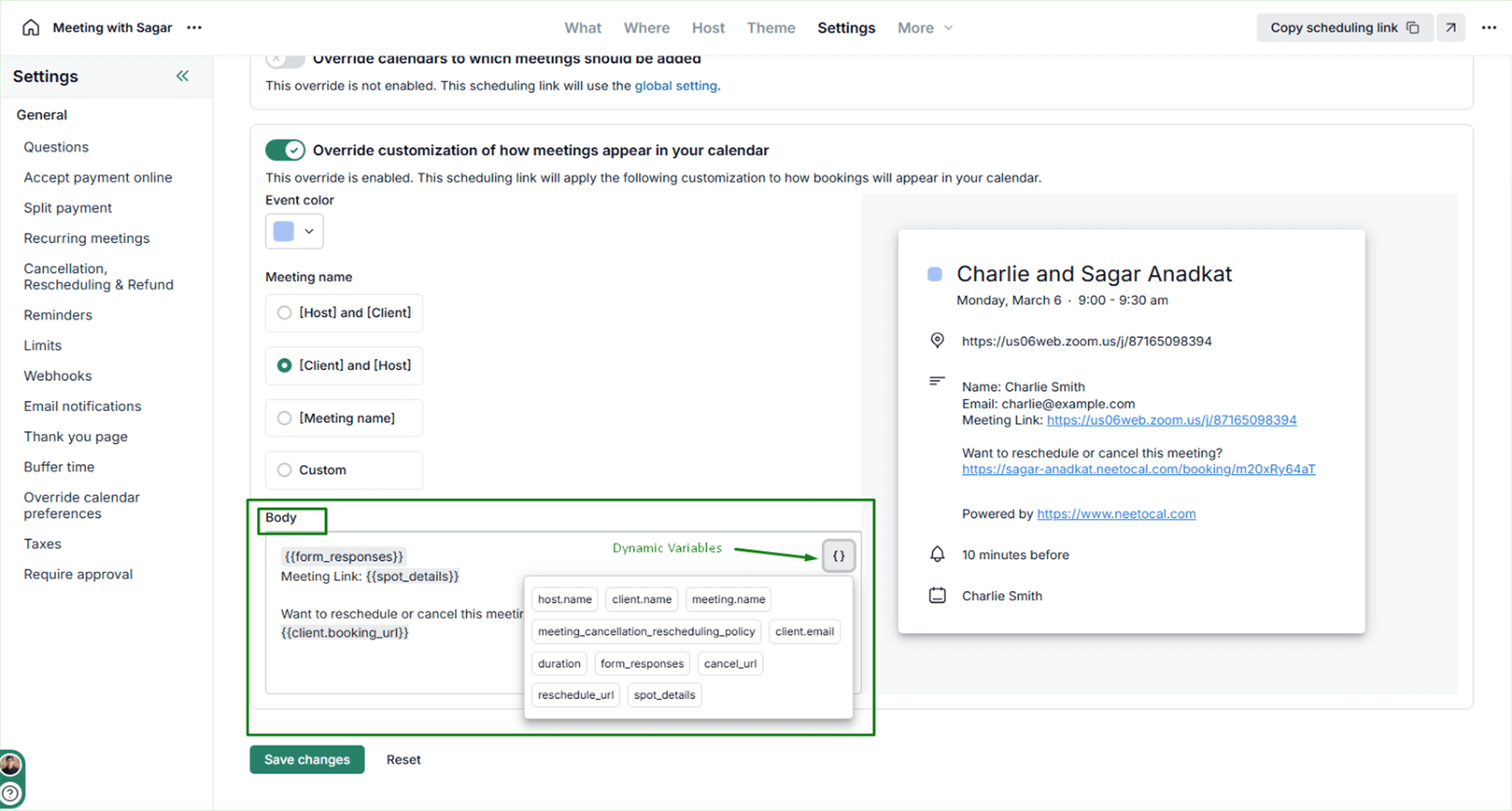.png)