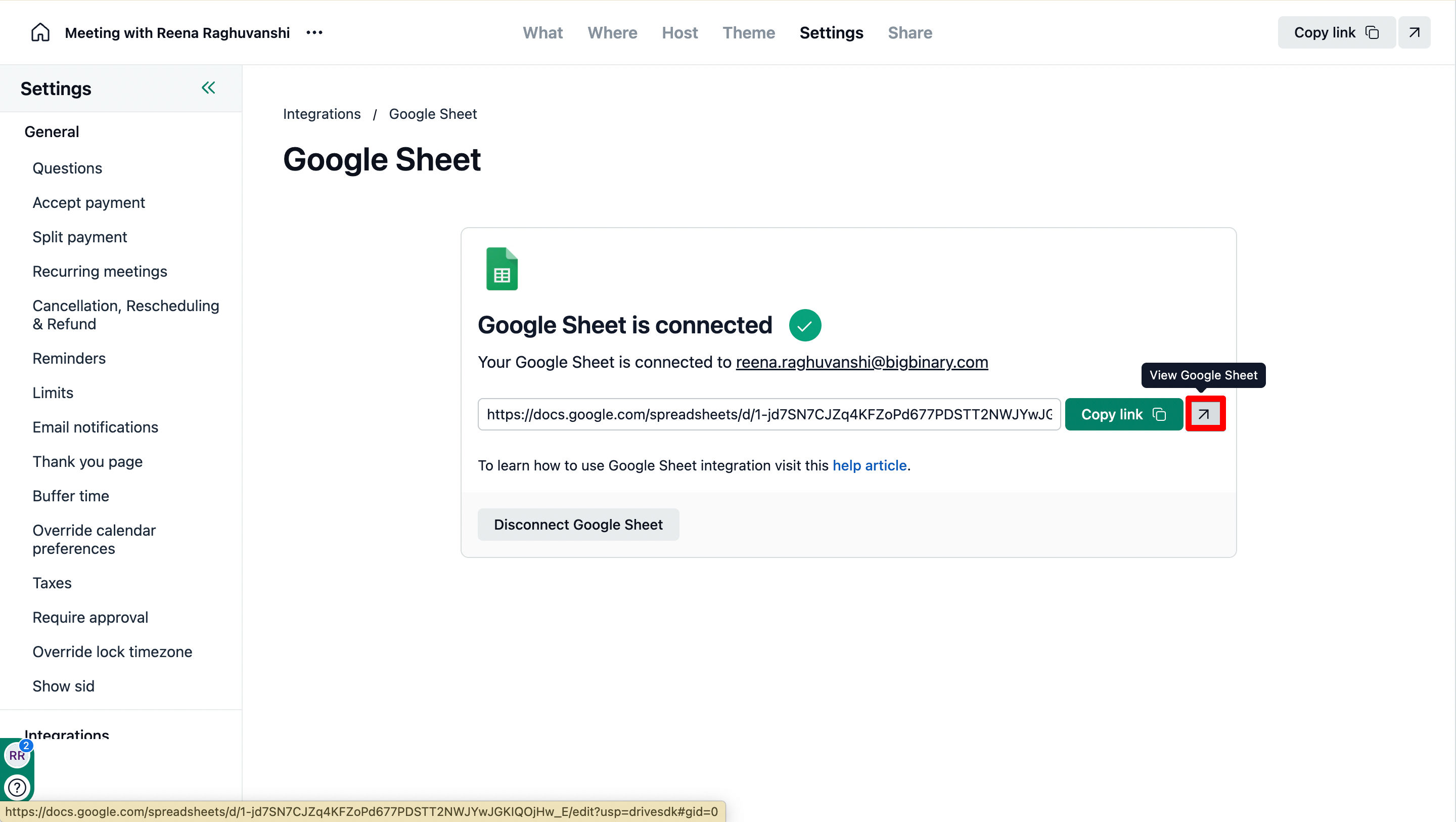NeetoCal integrates with Google Sheets to help you track meeting bookings easily. You can connect a sheet to each scheduling link for its specific data or at the workspace level from the Admin Panel to keep a record of all meetings. Every booking is instantly added as a new row, keeping everything organised.
Please note: You may rename the sheet, but don’t add new columns or extra data directly in the integrated Google Sheet, as the system may rebuild it and remove your changes. If you want to add your own data or make modifications, we suggest using Google’s IMPORTRANGE function to pull the data into another sheet, and then apply your changes there and not in the integrated sheet.
Modifying the data or adding new columns may disrupt the integration process and cause issues with syncing.
Connecting Google sheet at the scheduling link level
Click on the Scheduling links tab on the left panel.
Select the scheduling link where you want to integrate Google Sheets.
Click on the settings tab.
Under Integrations section, click on the Google Sheets card.
Click on Connect Google Sheet.
Choose the Google account you want to connect.
NeetoCal will automatically create a new Google Sheet in that account.
After connecting, the sheet link will be displayed.
Connecting Google sheet at the admin level
Go to Admin panel.
In other integrations, click on the Google Sheets card.
Click on Connect Google Sheet.
Choose the Google account you want to connect.
NeetoCal will automatically create a new Google Sheet in that account.
After connecting, the sheet link will be displayed.
Viewing Google Sheet data
A Google sheet can be viewed from a scheduling link level or from Admin level by pasting the sheet link on a new tab or by clicking on the View Google Sheet icon.
Once a file is exported and is being viewed in apps like Microsoft Excel, Google Sheets, or Numbers( macOs), you can expand/align the columns so that you don't get confused on what data belongs to which column.
Default fields in Google Sheets
For every new booking, a row is added with:
Booking ID - Unique identifier for the booking
Booked On - When the booking was made
Meeting Time - Scheduled date & time
Meeting Name - Title of the meeting
Meeting Spot - Location or video conferencing link
Host - Host’s name from NeetoCal
Client - Name entered by the client
Client Email - Client’s email address
Meeting Outcome - Specifies the result of a meeting
Additional Guests - Any extra attendees.
Meeting fee- Price set by admin for paid meeting.
Paid Amount (if any) - Payment amount collected during booking
Payment Time (if any) - Timestamp when the payment was made
Package code/Discount code used - Status in Yes/No if any pacakge or discount has been used.
-
Form Responses - Answers to custom fields (excluding name/email)
Form responses cannot be displayed in Google Sheets at the workspace level, as each meeting can have its own unique set of questions.
If you update your booking form to include more questions later, those responses will automatically be added as new columns in your connected sheet.